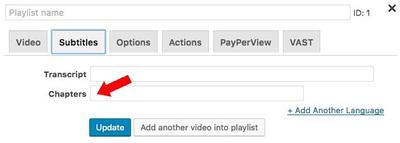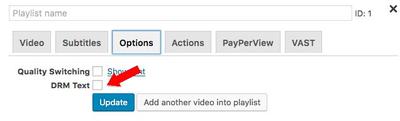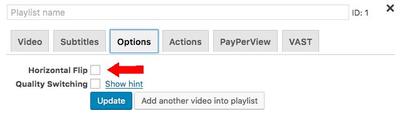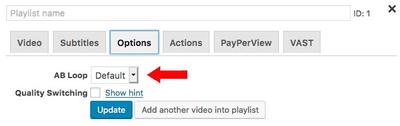FV Player is always about making your life easier. That is why by default, FV Player editor shows only the options essential to publish a video on your website. If you are using other features regularly, you can easily add their settings to the shortcode editor.
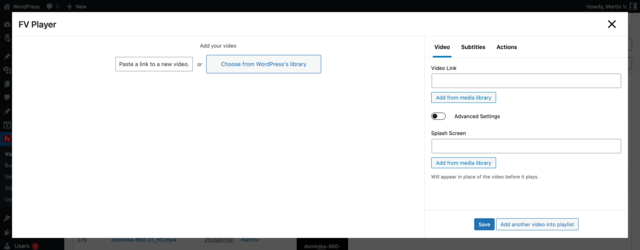
Those options line up with the default settings of Post Interface Options found at Settings > FV Player > Setup tab in the admin section of your WordPress installation.
For the sake of clarity and simplicity of the FV Player editor, we recommend to turn on only the options you really need to work with, thus avoiding a cluttered user interface of the editor.
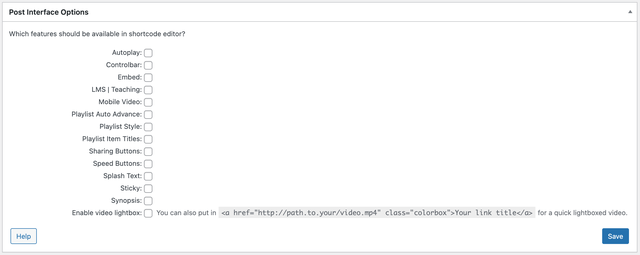
As you see in the screenshot above, there are a lot more options to work with in FV Player editor. Feel free to enable any of these options by ticking the checkbox next to them and hitting Save.
The Interface Options which you enable will the appear in the editor.
Available Interface Options:
- Autoplay
- Controlbar
- Embed
- LMS | Teaching
- Playlist Auto Advance
- Playlist Style
- Playlist Item Titles
- Sharing Buttons
- Speed Buttons
- Splash Text
- Sticky
- Synopsis
- Lightbox
Autoplay
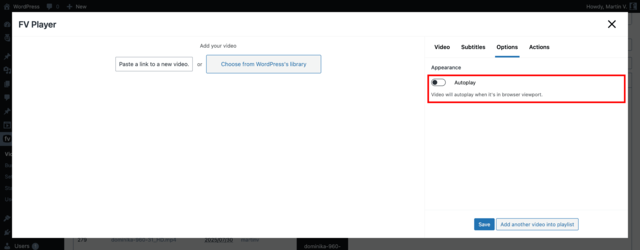
More about video autoplay in our Autoplay guide.
Controlbar
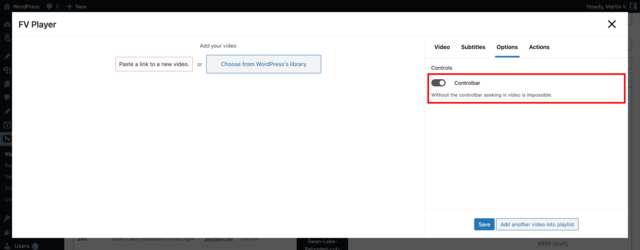
Learn more about customizing player controls in our Customizing Controls guide.
Embed
Find out more about the player embedding in the Iframe Embedding guide.
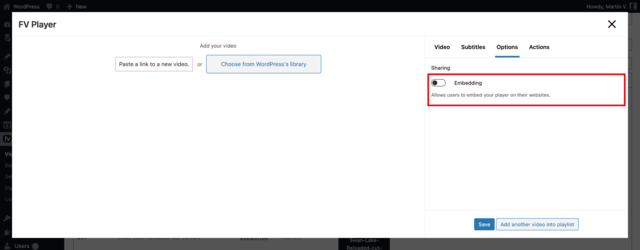
LMS | Teaching
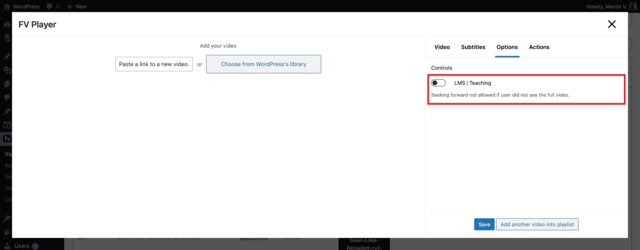
Playlist Auto Advance
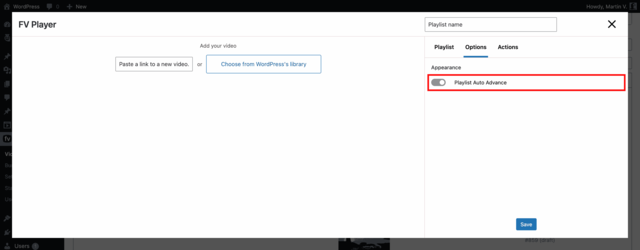
Playlist Style
Check our Playlist Styles demo page.
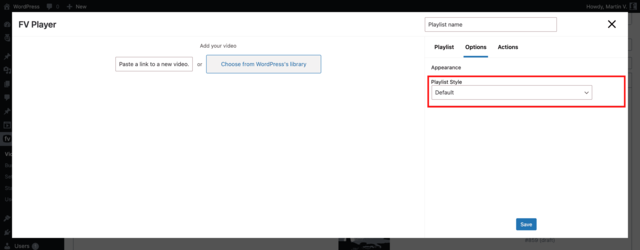
Playlist Item Titles
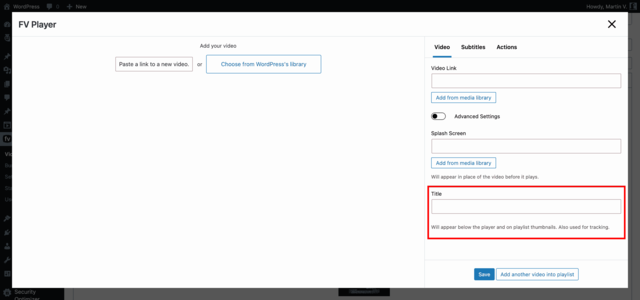
If you would like to hide the video title, use Advanced Settings -> Hide Title.
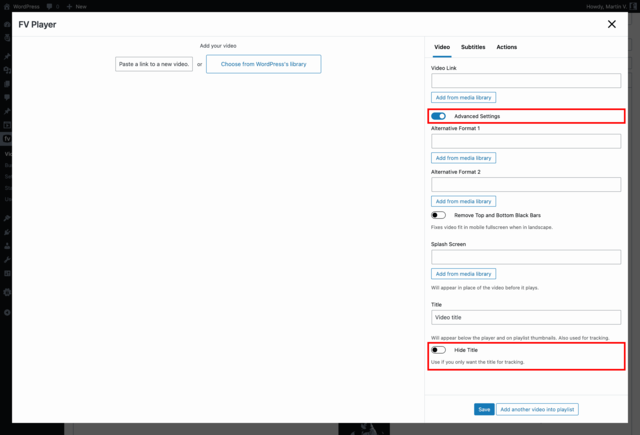
Sharing Buttons
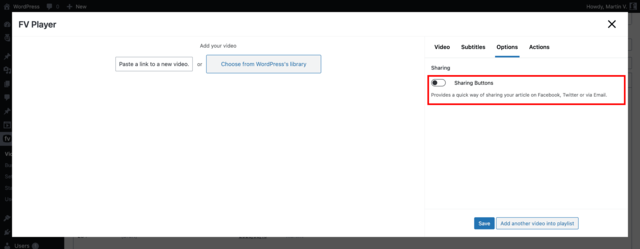
More on video sharing in our Sharing Buttons guide.
Speed Buttons
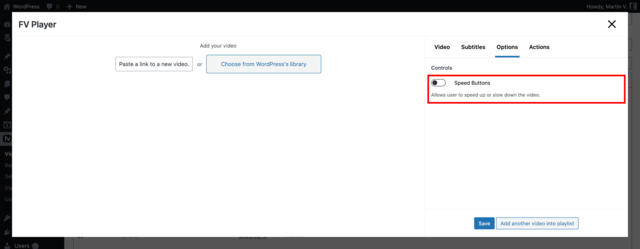
More details in our Speed Buttons guide.
Splash Text
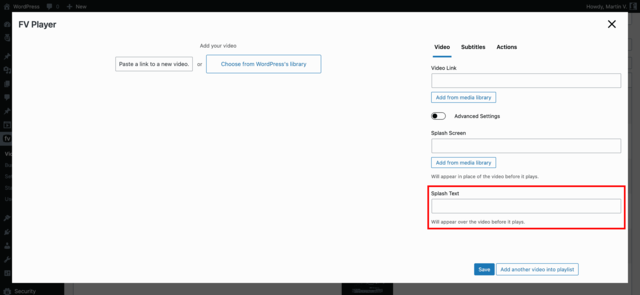
More details in our Splash Text guide.
Sticky
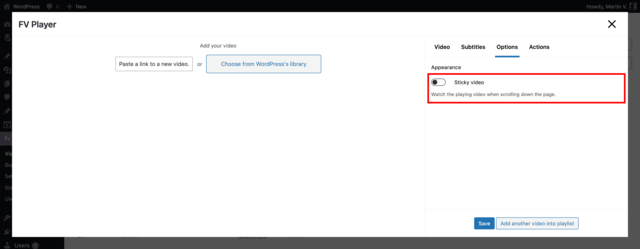
Full feature description can be found in our Sticky Video guide.
Synopsis
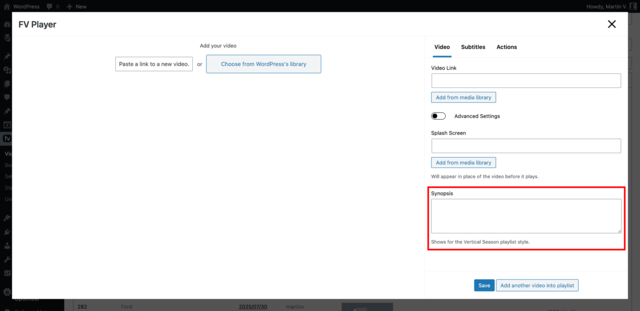
A brief description of the video. Used for the Vertical Season playlist style.
Lightbox
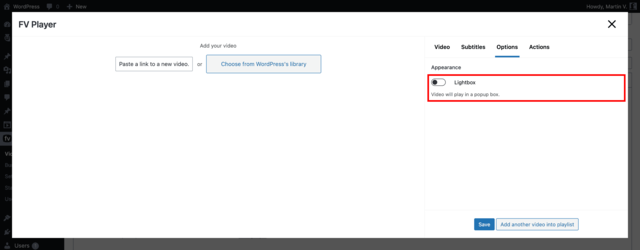
More details in our Video Lightbox guide.
FV Player Pro additions
Chapters: Enable using chapters
DRM Text: Display DRM text
Horizontal Flip:
AB Loop: Auto-replay video