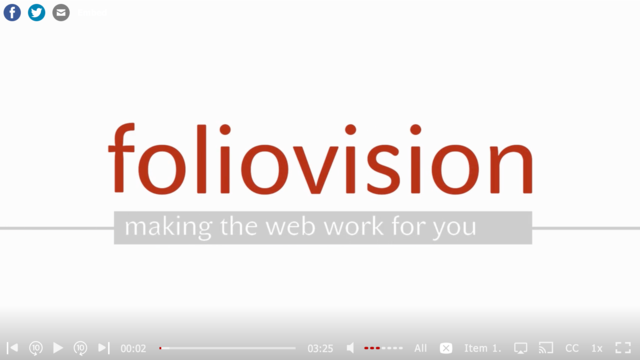The settings panel in wp-admin > FV Player > Settings > “Skin” tab > Player Skin > Contols lets you choose which controls should appear.
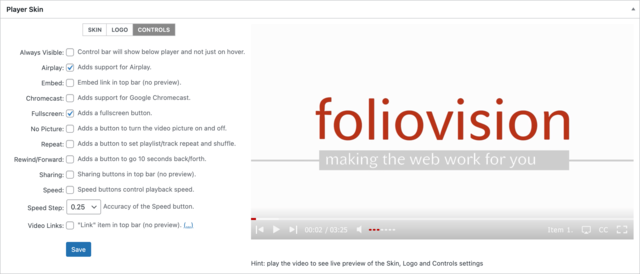
This settings box was added in FV Player 8 as it improved the settings organization, among other things.
Individual settings can be disabled when editing the individual player properties. Just enable the setting in Post Interface Options.
Always Visible
Ensures the controlbar remains visible throughout video playback and before playing the video. It will not cover any part of the video picture.
Airplay
Allows users of iOS Safari and desktop Safari to use the Airplay feature to play the videos on their Apple TV. More details in Using FV Player with AirPlay guide.
Embed
Adds a link to the top section of the player. Enables <iframe> embed code for the players. Learn more in the guide Using the Iframe Embedding.
Chromecast
Allows users of Android phones to play the videos through their Chromecast devices. More details in Using FV Player with Chromecast guide.
Fullscreen
Lets you disable the fullscreen button. FV Player lets you fine-tune the fullscreen behavior for mobile users, see Mobile Settings, Behaviors, and Limitations guide.
No Picture Button
Adds a button to turn the video picture on and off.
Repeat Button
Adds a button to set playlist/track repeat and shuffle.
Rewind/Forward Button
Adds buttons for jumping 10 seconds back or forward.
Sharing
Adds a link to the top section of the player. Learn more in the guide Managing Social Sharing Buttons.
Speed Buttons and Speed Step
Speed Buttons is a feature that will allow users to increase or decrease the speed of playback in a video.
Speed Step will let you choose the value by which the speed will increase or decrease.
You can read the full guide on Speed Buttons here – How to Use the Speed Buttons.
Video Links
Adds a link to the top section of the player. Learn more in the guide Creating Video Links in FV Player.
Here’s the player with all controls enabled: