List of contents:
- Updated YouTube Labels in Google Analytics
- Using StackPath with Secure Tokens
- Shortcode editor working in the “Text” tab of WP editor
Updated YouTube Labels in Google Analytics
It’s pretty easy to track the performance of your videos and ads with FV Player, since it automatically integrates with Google Analytics and creates custom events, which you can filter to get the most relevant and detailed data. You can find out which videos are viewed the most, what devices are used the most for watching, track video errors, or even create a custom email reports, so you are informed all the time. You can find more about tracking videos in this guide: Using Google Analytics with FV Player.
There was a slight problem with the labels of YouTube videos – they were marked with their URL suffix and were recognizable only by the video ID, for example “watch?v=A8o_fqHSsYI“. As some of our users pointed out, this was not very convenient, so from now on, the player will label the videos with their full title, with “YouTube:” as a prefix, and the video ID as a suffix – very similar to labeling of Vimeo-hosted videos. For example: “YouTube: Tears of Steel – Blender VFX Open Movie (R6MlUcmOul8)“.
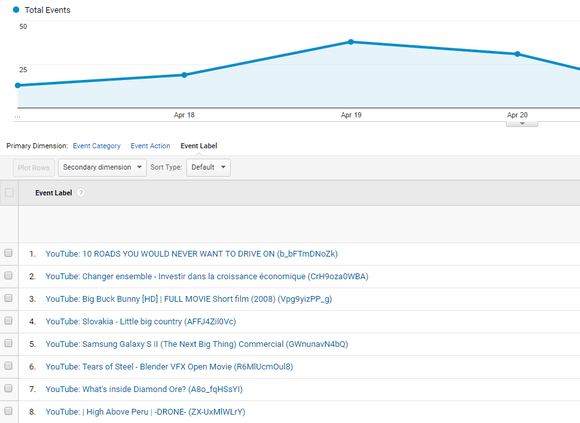
New YouTUbe labels in Google Analytics
Video Ad Labels
Same as the YouTube hosted videos, all custom video ads now have improved labels. They will all be listed with the prefix “Video Ad:”, that will help you to filter out the relevant data about the behaviour of your users.

Video Ad labels in Google Analytics
Using StackPath with Secure Tokens
StackPath is a great way to add a reliable and scalable CDN to your existing hosting. If you decide to serve your videos through StackPath, you can also use their Secure Token option to protect your videos from hotlinking (like you can with KeyCDN). We actually built this feature for one of our clients – an adult blog called harrietsugarcookie.com. You can read a case study with all the details here.
All you need to do is to set up the distribution and then add the CDN URL ({something}.stackpathdns.com) along with the custom domain name (if you decided to set one) and also the Secure Token key into FV Player Pro’s settings (Settings > FV Player Pro > Hosting tab > StackPath).

StackPath in FV Player Pro settings
Other Improvements and Fixes
Shortcode editor working in the “Text” tab of WP editor
Many WordPress users stick with the default text editor based on the open source TinyMCE HTML WYSIWYG editor. It’s easy to use and covers all the basic elements that users need when writing posts (if you are looking for something more advanced, try out our free Foliopress WYSIWYG editor).
The default WP editor can switch between two views – Visual, which will show you the text of your post with image thumbnails and other elements, such as video iframes, and Text, which will show you the HTML source code. Our shortcode editor was working only in the Visual view, but also could be opened in the Text view without the ability to update the shortcodes. This was causing confusion, so we fixed that. Now you can edit the shortcodes in both views.

The default WP editor
Don’t forget:
- You can check the changelog of FV Player and the changelog of FV Player Pro to see the full list of all the new fixes, features and changes
- You can install our plugins via WordPress
- You can buy our license and become a Pro user! You will get instant access to features like advanced Vimeo, YouTube, CloudFront, and KeyCDN integration, custom video ads and branding, and many other options
- More resources, how-tos and guides are available in our Documentation
- Free support is always available on our FV Player forums
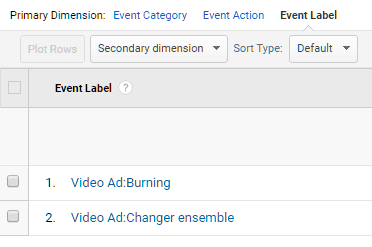

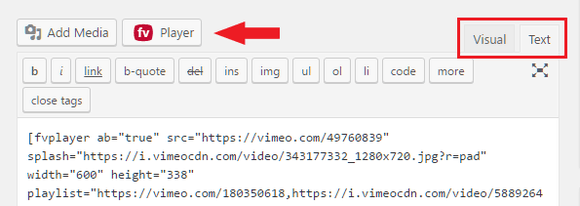
Leave a Reply