We work hard every day to bring the FV Player closer to perfection and here are the newest improvements. The player supports YouTube playlist integration, allows you to set the delay of pop-up ads and the VAST plugin has now improved tracking in Google Analytics.
Importing playlists from YouTube
Importing a video from YouTube to FV Player is a matter of two clicks and now the same goes for YouTube playlists. All you need to do is copy the link of a playlist and paste it into the shortcode editor, same way as you would do with a single video. The player will do the rest. You can even choose which type of playlist will be displayed. Read more about it in this handy guide: Using YouTube with FV Player
Tracking your video ads
If you own our FV Player VAST plugin for serving ads with your videos, then you’ll most definitely want to track their performance. The VAST plugin, same as the FV Player, supports tracking with Google Analytics. There’s no need for introducing this tool, so let’s just say you can track how many times the ads were played, how many times they were skipped and in which part of the video it happened, the number of clicks on the ad and other stuff. Check the detailed description of how to use this in the guide Tracking VAST and VPAID Ads With Google Analytics.
The Show After function in Ads settings
If you were using the Default Ad function, or embedding custom ads with videos individually, you can now set the time of the delay after which the ad is shown. Just go to Settings -> FV Player -> Ads and set the Show After value to number of seconds you want. Here’s more info on the topic – Pop-up Advertising Options with FV Player.
More information:
- You can install our plugin via WordPress
- You can also buy our license and get the Pro extension (advanced Vimeo integration, video lightbox, quality switching)
- More resources, how-tos and documentation available on our site
- Support available on our FV Player forums
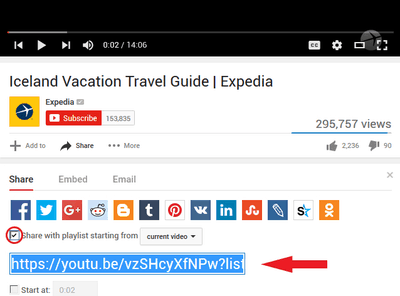
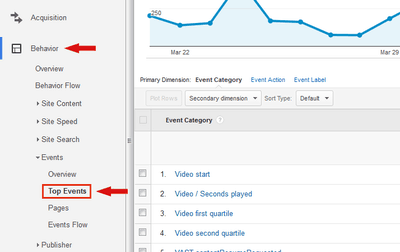
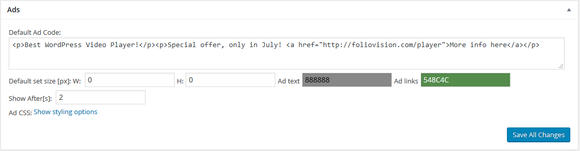
Leave a Reply