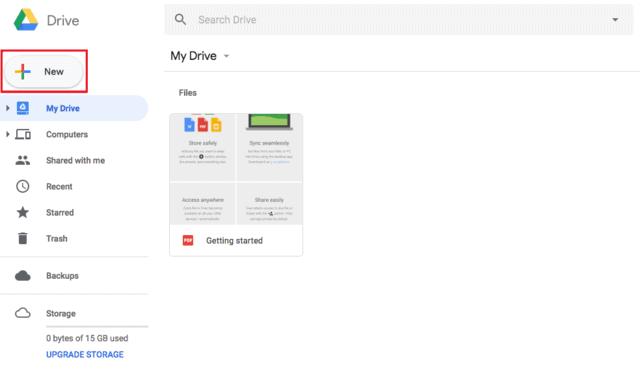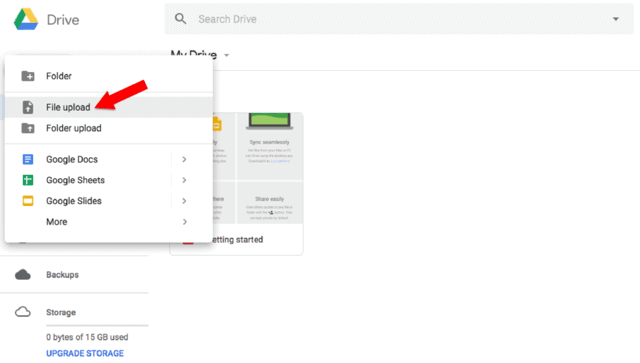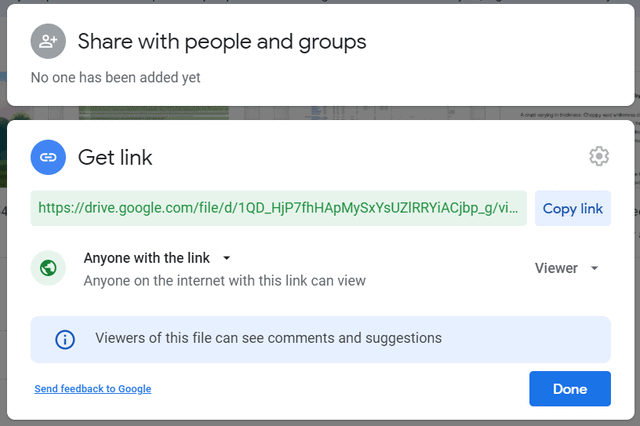Google Drive no longer allows playback outside of their own pages. Do not use! We leave the old instructions here as a historical reference only.
Hosting videos on Google Drive is possible, but we do not recommend it. First you must acquire the shareable link to each individual video and then change it correctly. The process is described below.
1. Login to your Google Drive account at https://drive.google.com.
2. Now, you need to click on the New button, in the upper left corner.
3. Select File upload from the menu.
4. Select the video you want to upload and click Open. Your video will upload, and the progress will be shown in the lower right corner of the screen.
5. Right-click your video, and select Get link.
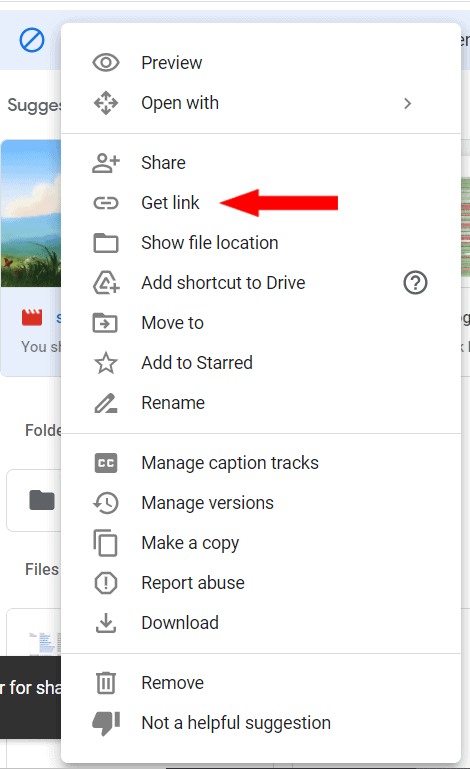
6. A window will open with the options to either share with people and groups, or get a link. Pick the Get link option. Select Anyone with the link option.
Google Drive no longer allows for publicly shareable links.
After copying the link, you will have to change the URL before using it in FV Player.
10. Replace the “file/d/” string with “/u/0/uc?id=” and “view?usp=sharing” with “&export=download“.
For example, if your shareable link looks like this:
https://drive.google.com/file/d/1QD_HjP7fhHApMySxYsUZlRRYiACjbp_g/view?usp=sharing
you will need to change it to this:
https://drive.google.com/u/0/uc?id=1QD_HjP7fhHApMySxYsUZlRRYiACjbp_g&export=download
11. Then append #.mp4 at the end of the URL, to ensure that the file is detected as MP4 format.
The resulting link should look like this:
https://drive.google.com/u/0/uc?id=1QD_HjP7fhHApMySxYsUZlRRYiACjbp_g&export=download#.mp4
Example video:
FV Player supports Google Drive links in its free version too, so you can test it and see for yourself, if it works for you.
Why don’t we recommend hosting videos with Google Drive?
- Getting the shareable link for each video
- Having to rewrite each shareable link
- Low video security
- Limits on playback resolution of Full HD (1920 x 1080)
- Limits on total storage space
- Infrastructure has limited processing capabilities for each account
Error messages
When you upload or watch video in Google Drive, you may see some of the following error messages.
“Unable to process this video.” – The video may be corrupted or uploaded in a format that won’t work. Try to upload the video again or in a different format.
“We’re processing this video. Please check back later.” – The video is not ready to be played. If the file is large, it may take a while before your video is ready. Try again in a while.
“This video is currently unavailable.” – The video is not ready to be played. Try again in a few minutes.