RTMP Streaming relies on Flash technology. Flash has been deprecated since 31.12.2020. Because of this limitation, RTMP functionality no longer works.
RTMP provides optimized streaming support for video in Flash. We recommend that you also include an mp4 version of the video
as an alternative source, to make sure it plays on tablets and mobile devices which don’t support Flash and thus RTMP won’t work on them.
- Enter both your RTMP streaming server URL and the video path. Make sure you use the right RTMP Server URL. Example:
- rtmp://cdn.example.com/dpezet-vod/play/sestore1/dpezet/iins/001-Common-Security-Threats-high.mp4 translates into:
- RTMP server URL: rtmp://cdn.example.com/dpezet-vod/play/
- RTMP path: sestore1/dpezet/iins/001-Common-Security-Threats-high.mp4
- rtmp://streaming.example.com/vod/001-Common-Security-Threats-high.mp4 translates into:
- RTMP server URL: rtmp://streaming.example.com/vod/
- RTMP path: 001-Common-Security-Threats-high.mp4
- Amazon CloudFront:
- RTMP server URL: rtmp://cx095603689345645.cloudfront.net/cfx/st/
- RTMP path: 001-Common-Security-Threats-high.mp4 (relative to the Amazon S3 bucket)
- rtmp://streaming.example.com/vod/lessons/mp4:lessons/001-Common-Security-Threats-high.mp4 – notice the “/mp4” part of URL: which separates the RTMP server URL from the RTMP path:
- RTMP server URL: rtmp://streaming.example.com/vod/lessons/
- RTMP path: lessons/001-Common-Security-Threats-high.mp4
- rtmp://cdn.example.com/dpezet-vod/play/sestore1/dpezet/iins/001-Common-Security-Threats-high.mp4 translates into:
- Then enter the path to the same video hosted on normal HTTP or HTTPS server into the video field. Otherwise your video won’t play on devices with no Flash support (iPad). It might be a MP4 video or M3U8 HLS video stream.
- Make sure you use our video checker (check if Disable admin video checke is not selected at Settings > FV Player > Setup > Sitewide Flowplayer Defaults) to test your RTMP server. Then open your post for viewing as admin and it will notify you of any issues.
- FV Player editor checks if you are using an m3u8 or an RTMP stream and will show you that checkbox in video properties, automatically.
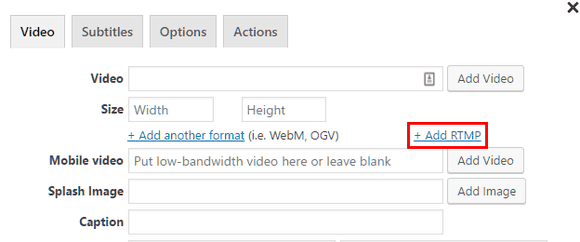
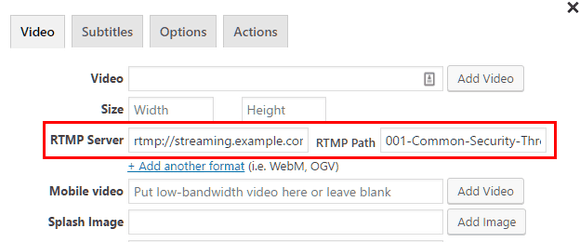
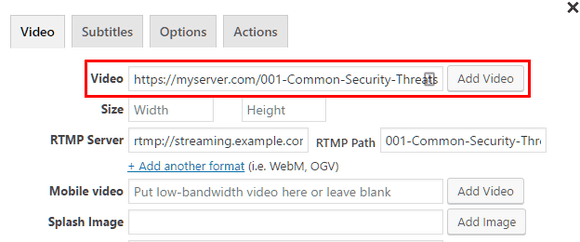
Leave a Reply