List of topics in this guide:
The default skin configuration of FV Player was made to look clean, neat and appealing. Most of the users, however, will probably want to customize the appearance to fit with the design of their website. We kept that in mind and tried to make the interface for changing the player’s skin as easy and intuitive as possible.
Player Skin
To customize the player appearance, navigate in your WordPress admin panel to Settings -> FV Player -> Skin (tab). There you find the Player Skin section.
There are preset options for the look of the player. These include Slim, YouTuby, and Custom. Slim and YouTuby alter the appearance of the timeline and controls.
Slim:
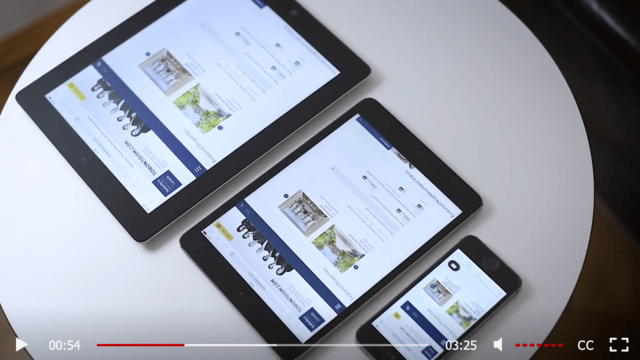
YouTuby:
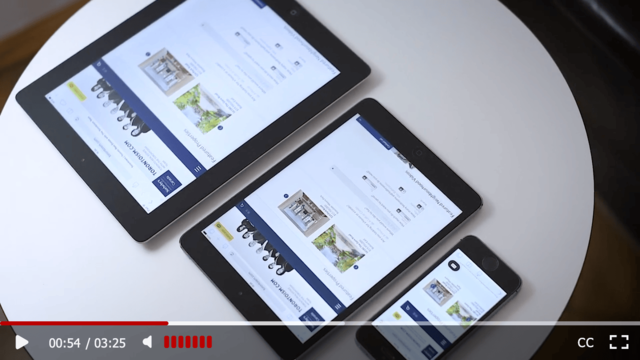
Custom:
Allows full customization of skin characteristics.
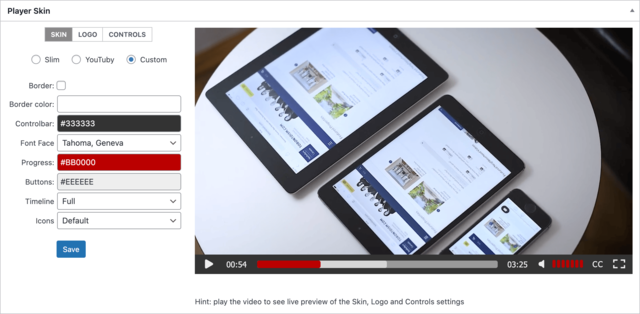
As you can see, you can alter the colors of almost every part of the video player, and also change the player position and the font face. Font face is by default inherited from your theme (inherit from template), but you can also switch to Courier New, Tahoma, or Geneva.
Every change you make can be seen in the live preview on the right side of the settings card.
Playlist Skin
In the Skin tab, you can also edit the color settings of the playlists on your website. Just roll down to the Playlist card in skin options and edit the options in the same way as with Player skin settings. You can pick the color of the background, active item (the video currently playing in the playlist), or the color of the font. Font is inherited from the theme by default, but you can edit it manually by clicking on the text “Use custom color“.
As you can see in the picture above, you can get back to the theme color of the font by clicking on “Inherit from theme“.
Subtitles Skin
The Skin tab also contains the option to edit the appearance of the subtitles in your videos. You can change the font face (currently supported are Courier New, Tahoma, and Geneva) or keep the font from your theme (inherit – set by default). You can also change the font size, color of the background of the text along with it’s opacity.
Sticky Video
This feature lets your viewers continue watching the video as they scroll past it. It applies to desktop computer displays – minimal width of 1020 pixels.
For more details, check out our Sticky Video guide.

