List of contents:
- Video Downloading
- Fixed an issue with Quality switching
- Converting Vimeo and YouTube links in comments
- Amazon S3 with Ajax option
Video Downloading
We spent a lot of time thinking about ways to protect one’s video from being downloaded and how to integrate the solution into FV Player. Although there isn’t exactly a bulletproof way to do it, there are many ways to make it harder.
But what if you have a membership site and you actually want your users to download your videos as easily as possible? We got you covered with a new feature, that has been released in the Beta mode of FV Player Pro: video downloading is a built-in feature with no need for activation on your end, and it allows you to use a new shortcode, which creates a download link visible only to logged in users.
For example, one of our clients, an online adult website harrietsugarcookie.com has a membership section (read more about this interesting blog in our case study), which can be accessed by paying a monthly fee. The paying members can then access video content in various qualities and download the videos directly with FV Player. The video links are protected from hotlinking with a secure token and distributed via CDN. The download link will therefore appear only to those who are logged in and it will expire after the pre-set time.
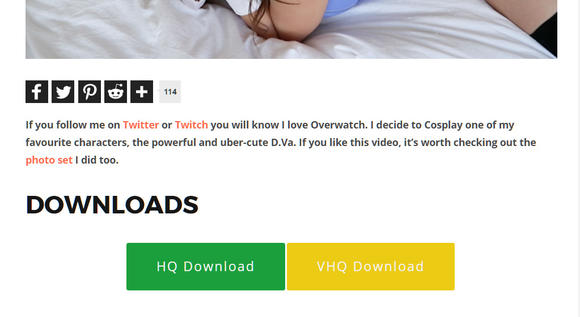
Exaple of how download buttons look on harrietsugarcookie.com
Downloading is done with the player’s new shortcode, that is slightly different from the regular shortcodes, and generates a link that will instantly make a download call after clicking. For example:
[fvplayer_download src="https://cdn.foliovision.com/videos/dominika-960-31.mp4" caption="Click this link to download the video"]
You need to specify the source attribute and also the caption, which will determine the text of the download link. The shortcode above will give you this result (Note: keep in mind that you have to be logged in to see the download link):
We’ve added two other great functions to this feature.
- The first one is that it automatically integrates with the popular Simple History plugin. This plugin logs all the events on your website and shows you statistics. FV Player will create a custom event for each download, showing user’s name, IP address, which videos he downloaded and on which page he did it.
- The second function is setting up the download link template in the FV player settings (Settings > FV Player Pro> Setup tab > Download (beta)).
Here you can set the defaults for every [fvplayer_download] tag by changing the tags in the link. The tags that are currently available are:
- %name%
- %class%
- %src%
- %caption%
For example, we changed the %class% tag to class=”button” and now every [fvplayer_download] tag will use the predefined styling you can see above.
You can find more details about this feature in the guide Video Downloading With Simple History Support.
Other Improvements and Fixes
Fixed an issue with Quality switching
There was an issue with the Quality Switching feature: the player was crashing when one of the qualities defined in the quality switching settings was missing. This was fixed, so the player will continue to play the video even if a missing quality is selected.
Converting Vimeo and YouTube links in comments
When you are using the Pro version and have integrated the Vimeo access token, you will be able to allow the player to automatically parse the links to videos from these services in your comment section. That means using a link to YouTube or Vimeo in a comment will automatically convert it to FV Player. The feature doesn’t integrate only with comments, but also with bbPress and BuddyPress plugins.

Example of how FV Player parses a Vimeo link in a comment
Turn this option on in Settings > FV Player > Setup tab > Integrations/Compatibility and check the option Parse Vimeo and YouTube links.

Parse Vimeo and YouTube links option in FV Player settings
Amazon S3 with Ajax option
Another small tweak for the Pro users. The secure videos hosted on Amazon S3 and configured in the FV Player settings can be called via Ajax, making them even more secure and faster to load.
Enable this option in the settings (Settings > FV Player Pro > Hosting tab > Amazon S3).
Don’t forget:
- You can check our Changelog to see the full list of all the new fixes, features and changes
- You can install our plugins via WordPress
- You can buy our license and become a Pro user! You will get instant access to features like advanced Vimeo, YouTube, CloudFront, and KeyCDN integration, custom video ads and branding, and many other options
- More resources, how-tos and guides are available in our Documentation
- Free support is always available on our FV Player forums

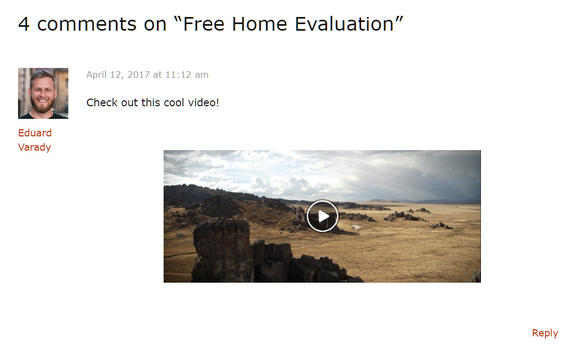

Leave a Reply