Live streaming with Cloudflare Stream is easy.
- Log in to dash.cloudflare.com and open the Stream -> Live Inputs section in the left hand menu.
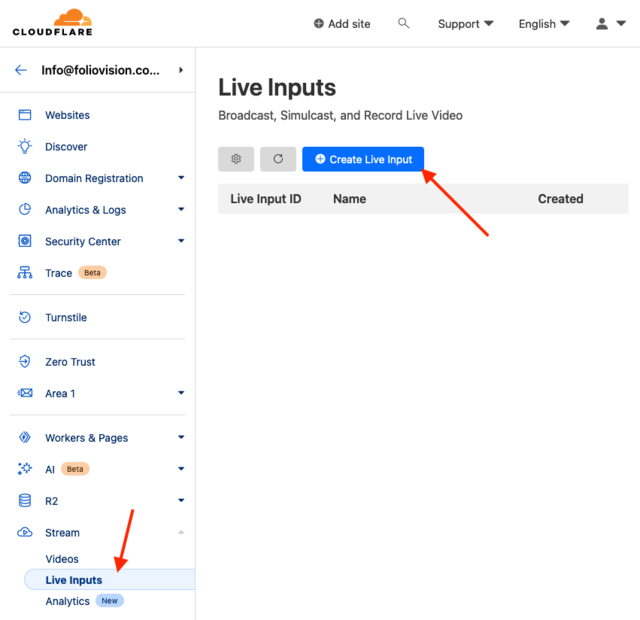
- Enter your stream name and optionally enable “Require Signed URLs”.
Note: to be able to stream videos with the Signed URLs you need FV Player Pro and FV Player Cloudflare Stream – Setup guide.
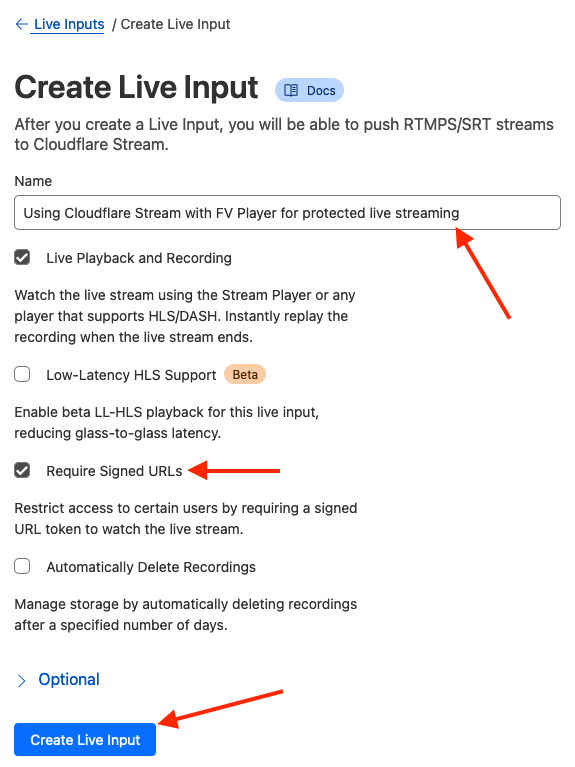
- Copy the RTMPS URL and RTMPS Key, you will need these in your video streaming software:
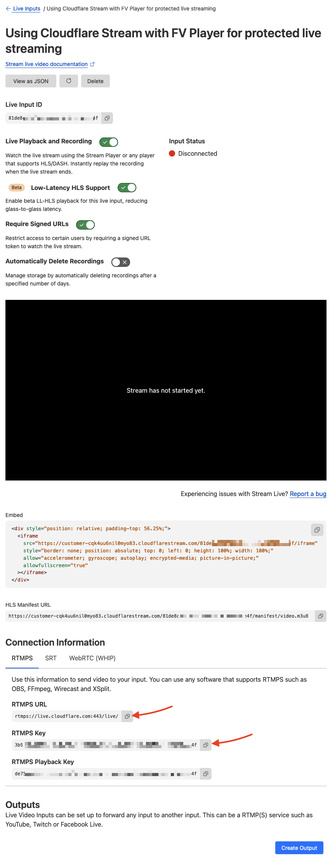
- Put the RTMPS URL and Key into your streaming application. Here’s a screenshot of the OBS Studio:
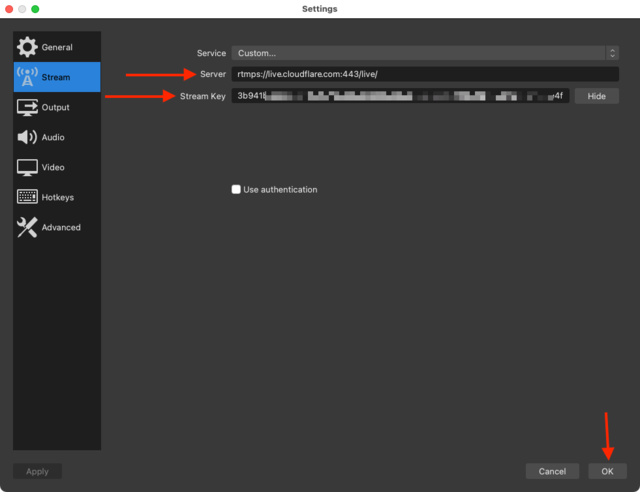
- Start your video stream. Here’s how that looks in OBS Studio:
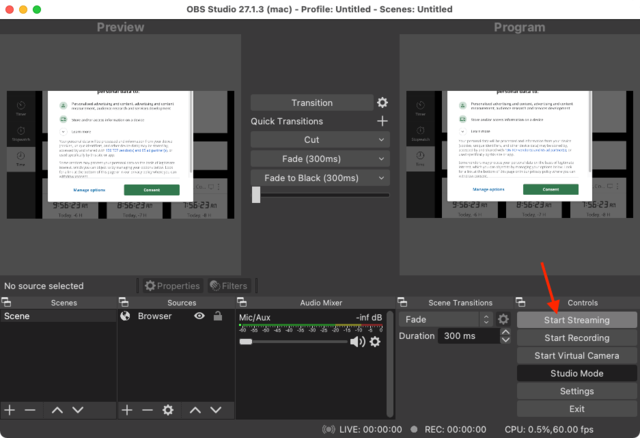
- You should see that the stream status in Cloudflare Stream has changed – Input Status is now “Connected”:
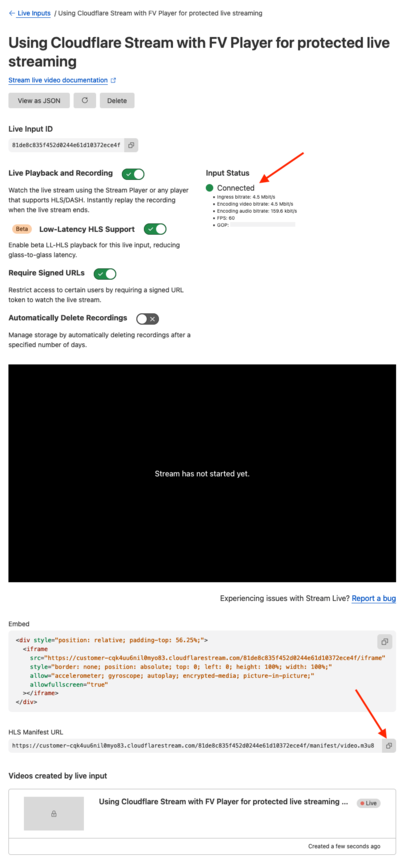
-
Copy the HLS Manifest URL as seen in the above screenshot.
-
Paste it into FV Player as the video source link as seen in our Start-up Guide.
-
Once your stream has finished Cloudflare Stream will provide a recorded version of the stream which you can post with FV Player too.
If you use FV Player Cloudflare Stream you will find it in the Cloudflare Stream tab of the FV Player video picker.