We received a lot of requests to add some buttons to the toolbar of our own WordPress WYSIWYG editor called Foliopress WYSIWYG. That’s why we added a brand new drop down menu which can be easily customized – you can add any kind of styling you can imagine to it.
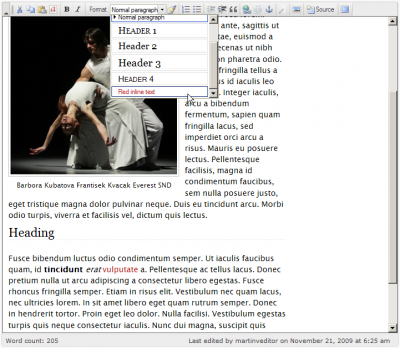
Foliopress WYSIWYG Formating Dropdown
The usage is simple and straightforward for more advanced and experienced WordPress users, but in case you need help you will find everything about it in:
- Our updated installation guide – Foliopress WYSIWYG Installation. It contains all you need to know about its customization and much more.
- User guide – Foliopress WYSIWYG End User Guide. Shows how to use it properly, same for all the other features.
And of course – you are welcome to ask questions in the comments bellow our articles.
The version number is 0.9.7. Download it from our main Foliopress WYSIWYG page or WordPress plugins.

Martin Viceník
Martin graduated as an engineer in Computer Science from Slovak Technical University in Bratislava. He grew up in Liptovský Mikuláš in northern Slovakia next to the beautiful Tatra mountains. He is the developer behind our FV Player.
Cannot see any alignment buttons? Does one have to do everything through styling or am I missing the buttons? (left,center,right,justify) etc.
Hello Vanessa,
you need to put the necessary classes into your CSS and into the dropdown. That will make you HTML as clear as possible.
Alternatively you can add the alignment buttons to the toolbar. It’s called ‘Toolbar customization’ in the documentation.
All of this is documented here: foliovision.com/seo-tools/wordpress/plugins/wysiwyg/installation
Thank you, M.