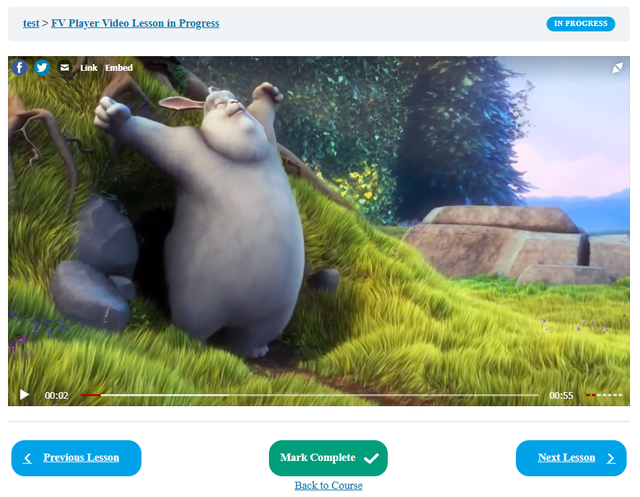LearnDash is one of the most popular Learning Management Systems. It helps you create and sell courses in just minutes while it also comes with a wide array of powerful features for all your online lesson needs. FV Player is fully integrated with LearnDash, as well as the Video Progression feature.
Adding Video To LearnDash Lesson
You can effortlessly add FV Player video to your LearnDash lesson just as you would to a normal post:
FV Player works with most other popular editors and page builders too.
Using Video Progression
The Video Progression feature is a way to ensure your viewers will watch the full video. If not, they will not be able to complete the lesson.
1. In the lesson editing interface, switch from lesson page to Settings and enable Video Progression. However, this will just bring up an URL field. You also have to enable Use FV Player:
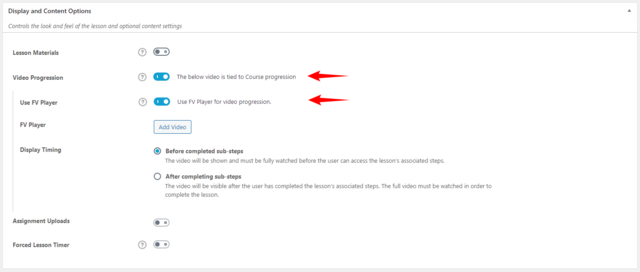
2. Click Add video. This will bring up the FV Player Editor.
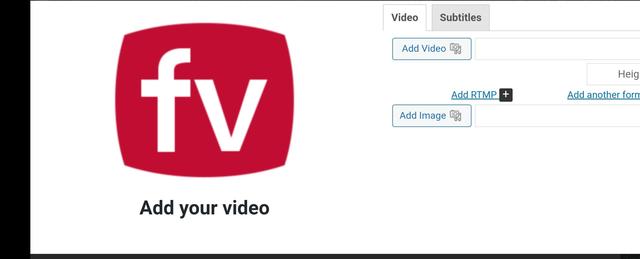
You can also enter the FV Player database shortcode, or a manually written shortcode, into the video URL field. This will automatically enable the Use FV Player option:

3. After inserting the video or shortcode, you get a playable video box in the settings. You can further edit or remove the video:
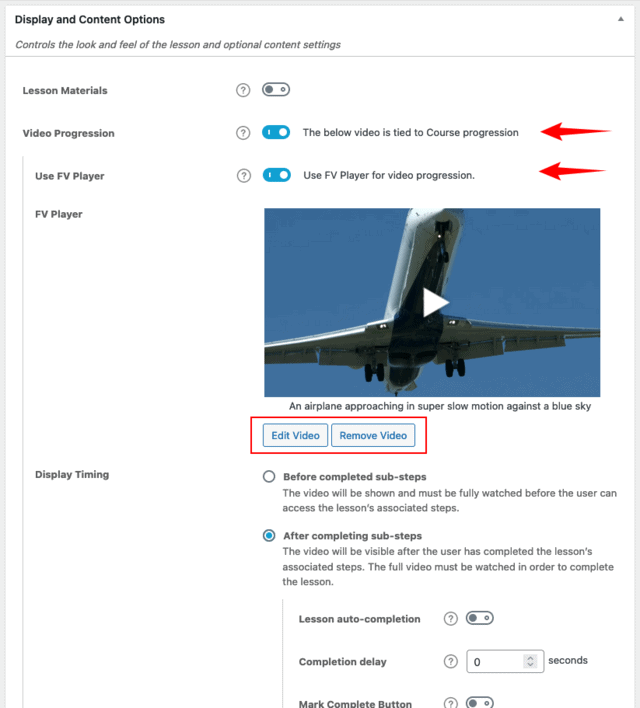
4. That’s it. You can post the video now.