Until now, the DRM text feature in FV Player Pro worked solely as a flashing, randomly timed and barely visible text which constantly changed its position on the screen. This was a conscious choice on our part, as we believe in greater security of such method. However, many of you would prefer the ability to make the DRM text visible at all times.
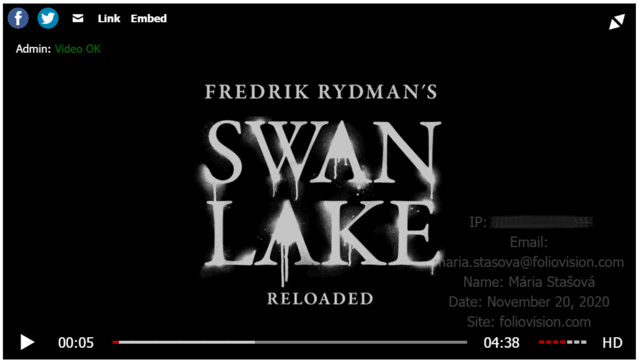
DRM text on a video
We always listen to our customers, and that is why we would like to announce the new DRM text preset which lets you make the text visible at all times.
You can learn more about the DRM text feature in this guide.
The Original Flash DRM Text Preset
Previously, the only way to display DRM Text in FV Player Pro was a randomly timed and quickly flashing box, which changed positions frequently. This made the text barely noticeable by naked eye. Apart from sparing the viewers the inconvenience of having a text permanently obscuring their view, the main idea behind this method is that this way, it is nearly impossible to get rid of the text. Only a really skilled pirate would be able to get rid of it, but might still be deterred by the amount of work it would require. However, the issue with this method is that it is focused mainly on catching the unattentive thief after the video has been stolen.
Example

The New Watermark DRM Text Preset
Many of our viewers wish to use the DRM text to deter the viewers from even thinking about stealing their content in the first place. For this purpose, it is better to have a clearly visible DRM text, serving as a permanent watermark. In the new preset, you have the possibility to make DRM text always show. However, this method will only deter normal users. Therefore, it is suitable mainly for people providing online lessons. However, any semi-skilled pirate would have no problem blurring the DRM text out, to enjoy and distribute an unprotected screen captured video.
The watermark DRM text preset is always visible and changes its position based on the amount of seconds you chose in the interval setting. The DRM text is partially transparent and it is light gray color, however, it can still be a bit obstructive, as you can see in the example below.
Example
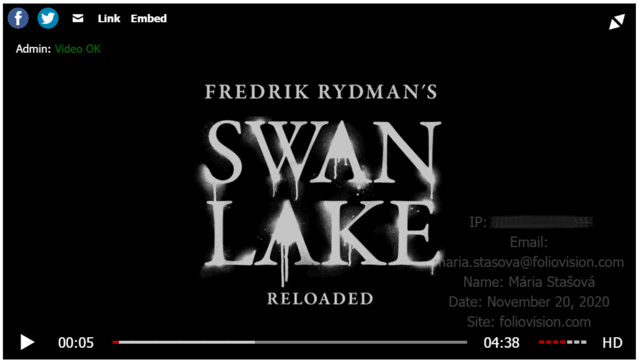
DRM text on a video
How to Switch Presets
In order to switch the DRM text preset, go to Settings -> FV Player Pro -> DRM Text -> Preset

DRM Text settings
The interval setting controls different things for the two presets. For the Flash preset, the interval controls how often the text flashes. For the Watermark preset, it controls how often the text changes its position.
Stay tuned for more
We are trying to make our FV Player plugin better ever single day, by bringing more and more upgrades and updates. You can help us a lot, by giving us feedback or letting us know your thoughts by giving us a review.
If you have any tips or questions, do not hesitate and contact us via our Forum!
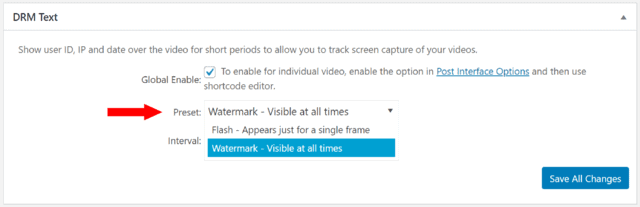
Leave a Reply