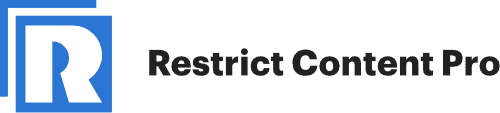- Introduction
- What is the Restrict Content plugin
- Preparing Restrict Content
- Using Membership Levels With FV Player Pay Per View
- Example
- Registration and Payment
Introduction
FV Player Pay Per View lets you easily assign players to be accessible only to certain membership levels. There are various ways to utilize this. You can treat these as classic levels, setting apart the free, paid, and premium content. But it doesn’t stop there. Thanks to the unlimited number of levels in the Pro version of Restrict Content, you can also create separate subscriptions to various courses, creators or series.
As of now, this integration is a part of the paid Pay Per View plugin. You can learn more and purchase it for WooCommerce or for EasyDigitalDownloads
What Is The Restrict Content Plugin
Restrict Content is a simple WordPress membership plugin allowing you to restrict parts of the content to be accessible only for the logged-in users. You can restrict parts of the posts via shortcodes, or restrict whole pages/posts as well.
The Pro version allows you to split users into unlimited number of subscription levels and manage them, while the free version is limited to 10 membership levels. Pro version of RCP also allows you to manage your content, track payments and much more.
Learn more, download the free version of Restrict Cotnent, or purchase Pro on restrictcontentpro.com You can learn more about integrating with RCP in our guide.
Preparing Restrict Content
After installing and setting Restrict Content up, you will want to create multiple membership levels to divide the possible member groups.
In your WordPress dasboard, go to Restrict -> Membership Levels and scroll down to Add New Level:
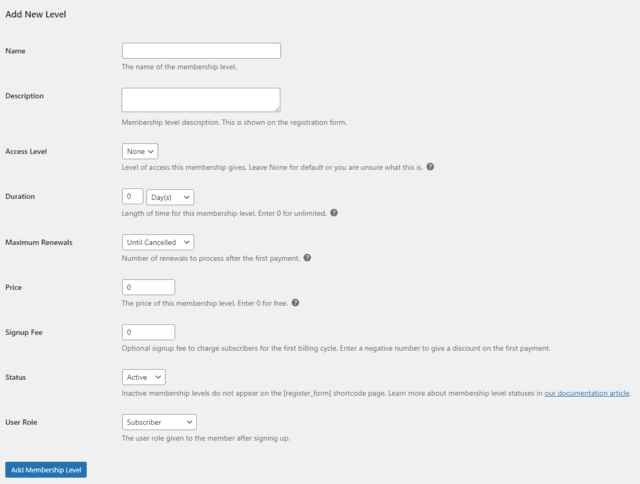
Membership level setup is fairly easy, and the tips are sure to help you. The only concept that could be confusing is the setting of Access Level. So, either pay close attention to it or skip it altogether, if unsure.
Using Membership Levels With FV Player Pay Per View
Now that you have your membership levels, you can assign individual players to these levels.
In FV Player editor, go to the PayPerView tab and click or start writing into the Restrict Content Pro field:
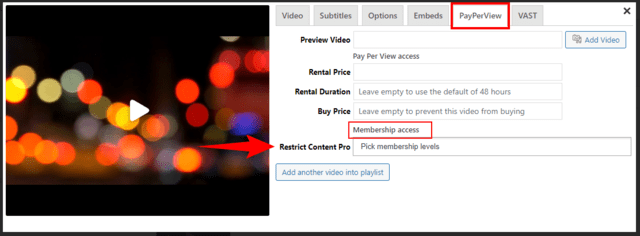
You can also pick multiple membership levels for one player:
Example
This is how a video looks for a user that does not have the appropriate membership level to view it:
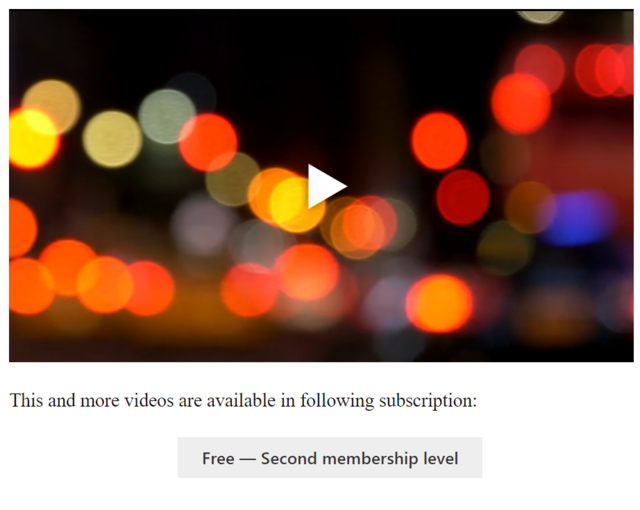
If a viewer nonetheless tries to play the video, much like with regular PPV, you get a chance to set a preview video (for example a movie trailer). If no preview video is set, the viewer is once again prompted to buy the membership:
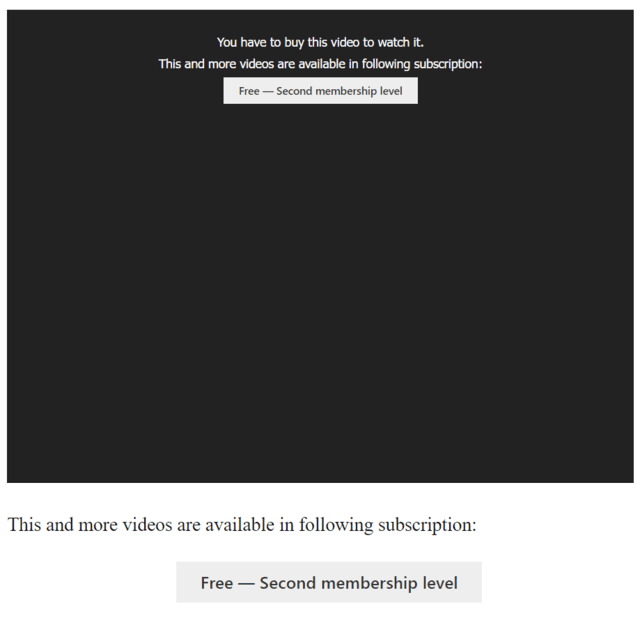
After purchase, the video becomes fully accessible:
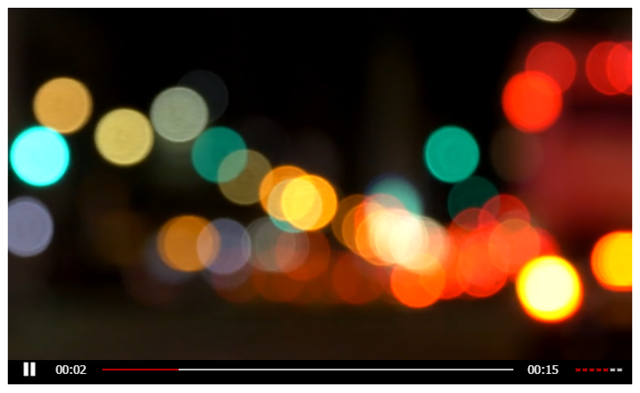
You can combine content for various membership levels in a single post.
In the screenshot below, level 2 video is accessible, but level 3 is still locked:
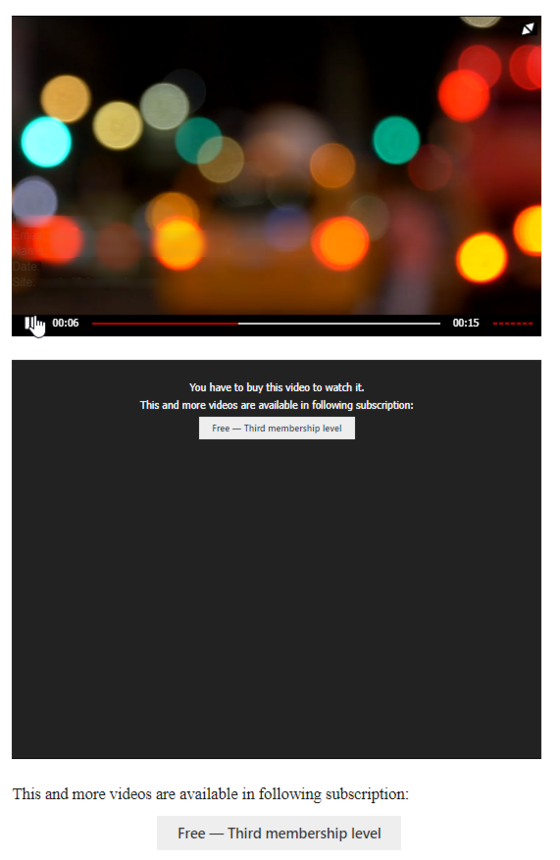
Registration and payment
Registration and Payment processes are handled by Restrict Content. You can change various screens and messages in settings of Restrict Content.
After clicking the button to buy a membership, the user gets redirected to a register summary:
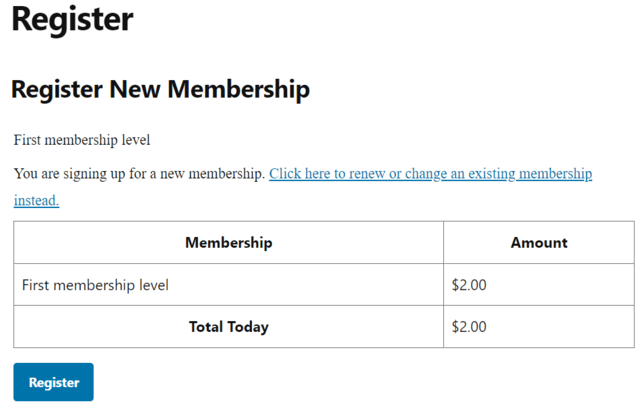
Then the user will be presented with the payment methods available. By default, only Stripe is included, but there are many other options too.