The obvious answer is to do so in System Preferences, where Apple has built a perfectly serviceable interface to add custom keyboard shortcuts. There’s a huge issue with the Apple method. Those shortcuts have to be painfully added by hand on every Mac you own, now or in the future.
With Peter N. Lewis’s Keyboard Maestro, one can move one’s keyboard shortcuts easily between computers. There’s even some options for syncing Keyboard Maestro macros between multiple computers live (there’s danger in this option and I don’t use it).
Keyboard Maestro is the better way to build custom keyboard shortcuts and will work in programs where Apple’s own keyboard shortcuts are unreliable. On top of the keyboard shortcuts, Keyboard Maestro comes with a very powerful macro capability.
The impetus for this post is a gent by the name Kafeepause who is struggling with the keyboard shortcuts on DxO’s PhotoLab 6. What’s astonishing about PhotoLab’s shortcuts is that they are mostly in French. To crop an image one must use command-r. Most English speakers can get around that by thinking “r” here represents resize. Nope. “r” is récadrer. And so on.
In general, in any pro program in which one works regularly but where one does use another program, there should be an option to set your own keyboard shortcuts. For instance, someone who mostly works in Final Cut Pro X probably wants his or her Davinci Resolve shortcuts to follow FCPX. And vice-versa. Or if you grew up editing in Adobe Premiere (unfortunate souls) and you eventually move on to FCPX or Davinci Resolve or wish to split your time between two or three of these edit suites, whether by choice or professional necessity, it really helps to be able to share keyboard shortcuts.
Davinci Resolve takes this into account and comes with four or five presets and allows the user to add or change any of the existing keyboard shortcuts within any preset.
You can get exactly what you want from DxO PhotoLab (and almost all Mac programs) with Keyboard Maestro 10. Peter N. Lewis has been developing Keyboard Maestro for decades now, ensuring its compatibility across all OS X and macOS versions. You’ll never be at the mercy of a software developer again, when creating custom keyboard shortcuts or even macros. I use Keyboard Maestro to harmonise my mail shortcuts between Mailmate, Mail and Unibox (I mostly use old Eudora keyboard commands which are hardwired to my hands). Works a treat.
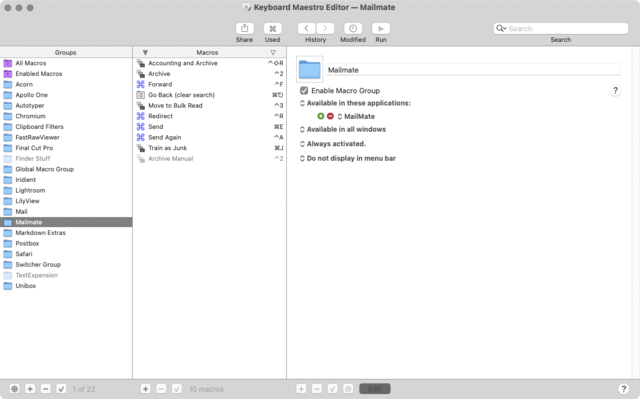
There’s lots of other useful hidden commands one can add, such as to turn off all screens (without putting the computer to sleep or locking it), opening and closing CD trays on modern keyboards (key is gone), typing instead of pasting clipboards, shift delete forward, like current Spotify song via keyboard, paste Markdown links in any application.
There’s also a perfectly viable multi-clipboard (I prefer Clipy) and text expander (I prefer Ergonis’s Typinator) but have used both Keyboard Maestro’s multiclipboard and text expander in earnest recently when I moved to an M1 Mac and neither Clipy nor Typinator offered native M1 versions for more than a year.
There must be similar programs on Windows. I’ve been using Keyboard Maestro for fifteen-odd years and feel confident recommending it. The only issue with Keyboard Maestro is that it’s so capable that recommending it to “normal” users is pointless. It’s for power users and those who like to run their computer from the keyboard. Linux programmers might scoff at it as they like to work from the command line. Keyboard Maestro is about supercharging one’s GUI apps. In terms of continuity, KM’s macro language has outlasted AppleScript (which is now Automator).

Alec Kinnear
Alec has been helping businesses succeed online since 2000. Alec is an SEM expert with a background in advertising, as a former Head of Television for Grey Moscow and Senior Television Producer for Bates, Saatchi and Saatchi Russia.
Leave a Reply