This will be a quick review. Lunar is an overwhelmingly complex monitor management tools for macOS and M1 computers in particular. Here are its four main preference screens:
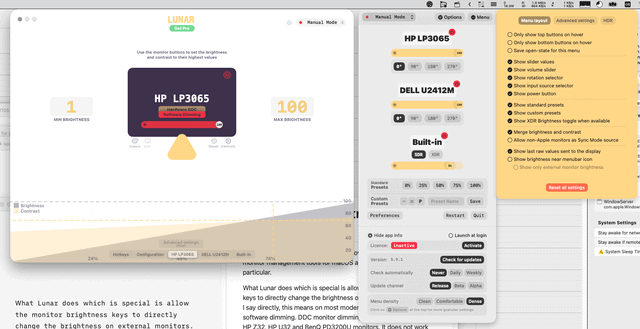
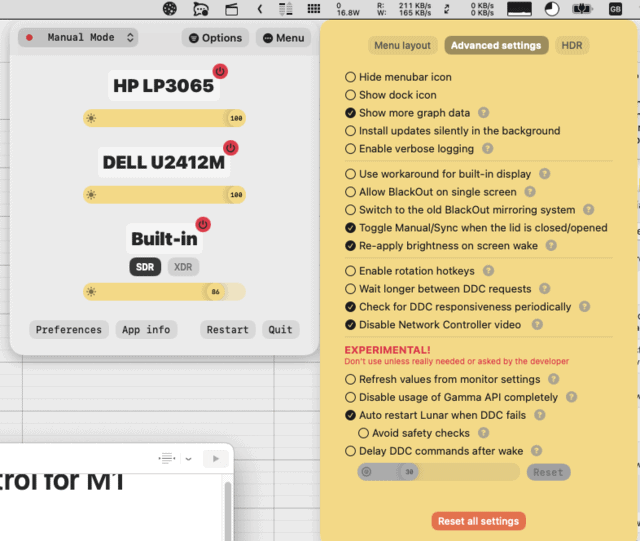
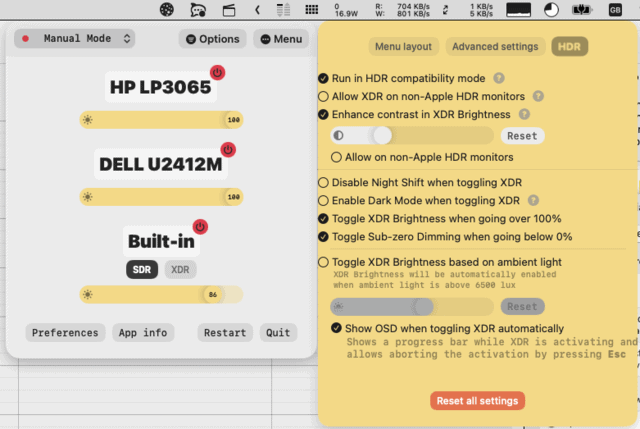
What Lunar does which is special is allow the monitor brightness keys to directly change the brightness on external monitors. When I say directly, this means on most modern monitors via DDC, not software dimming. DDC monitor dimming does work on my recent HP Z32, HP U32 and BenQ PD3200U monitors. It does not work on my 16 year old (but still splendid) HP LP3065 or a 10 year old Dell U2412M.
This is a great improvement, as it saves you from burning out your monitor via software dimming. If you would prefer a simpler setup with software dimming and built-in blue light dimming at night, Jibapps Displays works very well. What’s nice about Displays is that one can easily modify both the brightness and the blue reduction, depending on changes to ambient light or if one is doing colour-sensitive work.
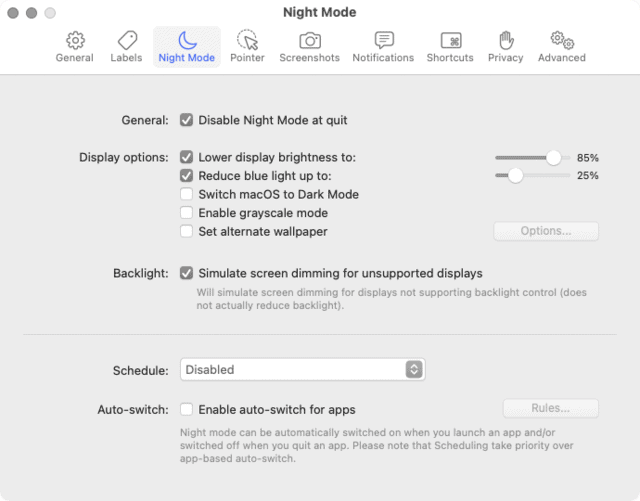
Lunar does not control blue light but leans on Apple’s own Night Shift, which unfortunately cannot be tuned as finely as Displays.
The right way to do software dimming
Alin Panaitiu the programmer behind Lunar makes some terrible recommendations on how to manage software dimming:
You have to manually set the monitor’s brightness and contrast (using the monitor physical buttons) to the highest possible values that look good for your monitor.
No, that’s a great way to burn out your monitor in two or three years. As you no doubt noticed I still have one (of two) HP LP3065 going strong after sixteen years. The reason is that I always set my monitors in hardware to just 4-10 cd/m2 higher brightness than required. The 6 cd/m2 extra allows colour calibration software some leeway for whites and greys, calibrating a monitor running with no headroom can result in subpar colour calibration accuracy.
This means I run my monitors at anywhere between 130 cd/m2 to 170 cd/m2. Normally a new monitor at full brightness can attain 300 cd/m2 to 600 cd/m2 (this latter figure is already into HDR territory). By setting hardware brightness at less than one half to one third of maximum, backlight life is quadrupled. Running cool (lower backlight) also helps prevent the other internal components from overheating and burning out.
The right way to do software dimming is to
- calibrate your monitor at the brightness you’d like to use + 6 cd/m2.
- use software dimming to turn the monitor down at night.
- if occasionally you need a really bright display (curtains open and you need to work in sunglight), manually turn the brightness up in hardware (no need to recalibrate your monitor for up to a 30% boost, you shouldn’t be doing sensitive colour work in an environment that bright). When the short-term requirement for high brightness is gone set the hardware controls in your monitor back to 36% to 70% (what mine are at).
Quick aside: setting a monitor below 30% brightness can cause flickering and eye strain as often monitors use pulse-width modulation (PMW) to show very low brightness. This is one case where if you have a very bright monitor and sensitive eyes, it makes sense to calibrate the monitor at 35% brightness even if it’s 50 cd/m2 over your target.
Following Panaitiu’s advice about software dimming is not the only way Lunar can burn out your monitor.
DDC auto adjustment can brick your monitor
One issue to look out for when using DDC commands to adjust brightness is that a certain number of monitors store DDC settings on fragile EEPROM which may a capacity for as low as 100,000 writes (better/modern monitors store DDC settings in NAND which for DDC storage purposes has no write limits). Particularly if you have auto-dimming enabled (a core feature of Lunar), 100,000 writes could go by awfully quickly. When EEPROM dies your monitor is bricked.
I’d suggest avoiding sensor auto-dimming with DDC. Fortunately Lunar has a manual mode. In manual mode, one would be likely to change brightness two to five times per day. If one averages three brightness steps per change and one works every day all year at that monitor, this would mean about 3285 brightness changes per year or 30 years of uninterrupted work before the 100,000 EEPROM writes would be exhausted.
Misleading Pro Feature: Auto Blackout
Panaitu describes Auto Blackout as
Turn off the MacBook display when a monitor is connected.
Activate Auto BlackOut and let Lunar turn off your MacBook display automatically when an external monitor is connected.
When the monitor is disconnected, the MacBook display will come back on.
Turning off the internal display with the lid open on an M1 Max offers some serious advantages:
- Sensor Mode: Lunar can use the built-in light sensor to adapt the monitor brightness automatically (Apple Silicon only)
- TrackPad, Keyboard, TouchID, webcam, speakers, microphone are still available
- Less anxiety about CPU heat melting your display
Well we’ve already established that sensor mode could be dangerous for your external monitors if Lunar is controlling them via DDC so take that one off the list. Lower heat is real and a huge help. Even though M1 Pro and Max MacBook Pros run much cooler than previous MacBooks, the fan will still go on during a heavy render and temperatures will rise with the lid closed in clamshell mode. With the lid open, temperatures will almost never rise high enough to turn the fans on. I suspect many of the permanent marks made by the keyboard on screens of MacBooks in the last ten years are made when the keyboard is heated in clamshell mode and the oil from one’s fingers is warmed.
Keeping the lid open would be a huge advantage. Patineau has come up with some other good use cases for an open MBP with the screen disabled:
- warm face light for video conferences: the screen can turn into a giant soft white lamp which looks great on video conference calls or recording video tutorials.
- audio: when a 16″ MacBook Pro is open, the speakers in both Intel and M1 versions are good enough to replace most small desktop audio systems.
- webcam remains available
- TouchID can be used from the internal keyboard (it’s so much more convenient having TouchID down on the main keyboard, that it’s usually a better idea to buy one of the new Apple TouchID keyboards)
While these are fabulous benefits, the claim that Lunar turns off your internal MBP screen is more or less false. What Lunar does is mirror one of your external displays to your internal display and then turn off the backlight.
This means that the graphic chip in the M1 Pro and M1 Max are still powering the internal display and sending all those pixels out. This means performance is diminished (more VRAM required) and more heat is generated. Wear on the backlight is saved, as it is turned off.
Elsewhere, outside of marketing, Patineau admits that just turning off the backlight is not the right way to disable a screen:
There really is no other software way to prevent windows from disappearing on a non visible screen. Mirroring is the only way for now. Or placing magnets strategically at the sides of the laptop.
I didn’t notice any performance issues and I’ve tested and measured this for weeks while developing it.
I’m still looking for a nicer way though, as mirroring doesn’t provide an experience as smooth as I would like. I’m currently trying to reverse engineer the way WindowServer does screen blanking and see if I can reproduce that in Lunar.
Sadly none of this cautionary information is present in Patineau’s sales page for Lunar.
The right way to disable the internal screen on an M1 Pro or M1 Max MBP
NVRAM commands
There are some very useful nvram commands for Intel MBP which allowed a user to disable the internal screen when the laptop is open (sudo nvram boot-args="niog=1" is the one which worked on an Intel 16″ MBP for me).
Unfortunately the existing nvram commands don’t work on M1 Pro and M1 Max MacBook Pros and no one has documented new ones yet. As experimenting with nvram commands can quickly brick a MacBook, it’s understandable that there is no line up to discover the right command by trial and error.
Magnets
I’ve tried with an iPhone and an Apple Watch. There is a magnet there which will turn off the computer but so far it has turned off the external monitors and not the internal ones when I’ve had the screen open. I’ll have to do some further experimentation with fridge magnets but am unsure:
- whether magnets will work
- how many magnets it takes and where to persuade an M1 Pro or M1 Max MacBook Pro that the lid is really closed.
Worth further experimentation but caution: a magnet can crack a screen if left on accidentally and then the screen is closed.
What works: the thumb technique
Close your MacBook Pro with your thumb between the screen and the lid. At that distance the built-in magnets will trigger and the internal screen will go off as in clamshell mode. With two cm of air, your MBP will not get as hot as in true clamshell mode as there is a lot more air circulation and your screen will have fewer marks as it’s not pressed against the screen when rendering projects.
On the other hand, the speakers still sound terrible, there’s no possibility of creating a video light and you can’t use the video cam.
Keep hunting
Hopefully soon someone, even Lunar developer Alin Panaitiu will discover a native way to disable the internal display while keeping the screen open. It’s more than likely his video light trick won’t work in this case nor perhaps the webcam. The speakers will work.
Conclusion
Lunar is powerful and ambitious software. No one else has taken on Apple’s crippling of monitor controls in quite the same head-on way. On the other hand, the user interface is appalling complex and some of Panaitiu’s voodoo compromises performance and some of it is out and out dangerous for many monitors (sending sensor-driven DDC commands via response to light changes).
It took me about ten days of the trial period before I felt I had Lunar under control. I’m not sure it’s worth it, as the key pro feature (for me) is Auto Blackout and Auto Blackout is only screen mirroring and turning the backlight down, not a genuine blackout.
I continue to experiment with the free version. My home office has DDC command capable monitors while my work office only handles software dimming. Fortunately it’s easy enough to quit Lunar and start Displays.
There are some good competitors, including an open source and free one, Monitor Control.
In praise of Panaitiu, he’s the first to conquer DDC control of monitors over the M1 Pro/M1 Max HDMI port in his latest 5.9 release last week. Previously monitors on the HDMI port could only be controlled via software dimming.
If you managed to read through this article and it made sense to you, you are probably a good candidate for Lunar. If most of the above just gives you a headache, I’d recommend taking a pass on Lunar and following my advice on monitor calibration and the thumb technique for open clamshell mode. Especially frustrating for non-technical users, none of Lunar’s advanced features are reliable with all monitors. A Lunar user must be prepared to experiment and test. Happily there’s enough technical Apple users to allow Panaitiu to buy a small house in the woods, mainly based on the sales of Lunar 2.
The full version of Lunar can be trialed for two weeks and the free version is quite capable (no Auto Blackout, no automated sensor control). When Auto Blackout really turns off the internal display I will purchase the pro version or probably even the next time Lunar goes on sale, I’ll buy a copy. Full price is $23. Lifetime updates are promised.

Alec Kinnear
Alec has been helping businesses succeed online since 2000. Alec is an SEM expert with a background in advertising, as a former Head of Television for Grey Moscow and Senior Television Producer for Bates, Saatchi and Saatchi Russia.
Hi Alec! Here’s Alin, the developer of the mentioned Lunar app.
In case you’re still looking for this, Lunar can now disconnect screens for real in Blackout, no more mirroring tricks. I wrote about some of the preliminary work in finding this here: alinpanaitiu.com/blog/turn-off-macbook-display-clamshell/
About the Software Dimming recommendation, most people had very low nits monitors, and the highest brightness isn’t enough for them when working in sunlit rooms. I based my recommendation on what gives the most range since that is what most Lunar users seem to want. This will indeed lower the backlight LEDs lifetime, I made a note to add some info about that on the website.
About the EEPROM issue, I can’t be certain, but I’m pretty sure it’s no longer a real problem. I’ve tested millions of writes on my LG 27UD88 and it eventually failed because of the backlight controller chip. The memory chip was still working.
Most monitors use flash memory instead of EEPROM nowadays, and they also have RAM which can cache the DDC values without any write cycle limit, and only set them persistently in the flash after a few minutes.
For example my LG monitor was similar to this one from the iFixit teardown: ifixit.com/Teardown/LG+25UM58-P+Teardown/148388#s304691
It has a Novatek NT68 chip whose datasheet (datasheetspdf.com/pdf-file/945645/Novatek/NT68F632/1) mentions the following: