If you plan on changing your hosting or CDN provider, migrating a large video library could prove to be a genuinely time-consuming process. Having to change hundreds of URLs manually does not sound fun and neither does having to get a 3rd party database tool. With FV Player Migration Wizard, it takes just a couple of clicks in FV Player settings.
FV Player Migration Wizard helps you change the paths to your videos as a batch operation.
To find the FV Player Migration Wizard, go to Settings -> FV Player -> Tools and click Migration Wizard.
Migrating a part, or all of your video library on a live page is an invasive and stressful change. This Wizard is designed to keep an eye on you at all times and help ease down the stress.
You get to revise several times during the process and to top it all off, you need to confirm your selection once again. Should anything go wrong, you can always revert the changes by going through the process again.
The Wizard is simple and operating it is highly intuitive. You get thoroughly informed on the process you are about to undergo before the start. In case of any confusion, you still have our guide to refer to.
Please keep in mind, that this Wizard only changes the URLs in your FV Player Database, but does not move any actual files.
The key to a successful migration is changing the URLs correctly. For this purpose, when uploading videos to the new CDN, it is necessary to maintain the naming scheme.
So, if you were to migrate the video link from a bucket previously hosted on DigitalOcean Spaces with the URL:
https://your-space.your-region.digitaloceanspaces.com/2021/04/your-video.mp4
To BunnyCDN, the new bucket and its URL must be:
https://your-zone-name.b-cdn.net/2021/04/your-video.mp4
Stay tuned for more
We are trying to make our FV Player plugin better ever single day, by bringing more and more upgrades and updates. You can help us a lot, by giving us feedback or letting us know your thoughts by giving us a review.
If you have any tips or questions, do not hesitate and contact us via our Forum!
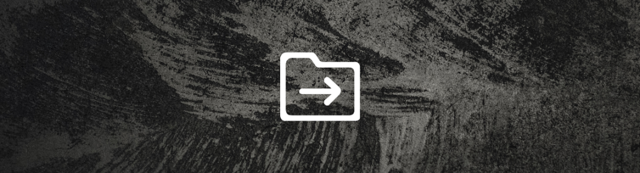
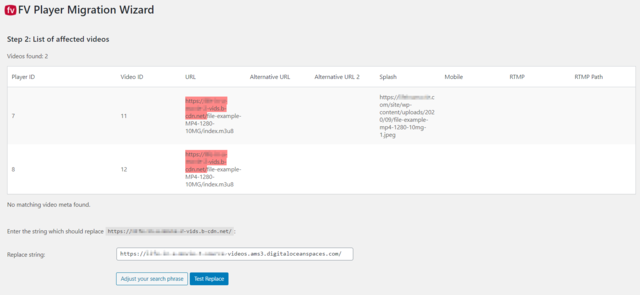
Leave a Reply