If like me, you are an old Eudora hand, you probably used POP reliably for decades before moving to Apple Mail and the possibility of troublefree IMAP use.
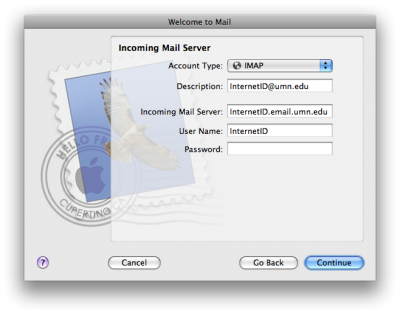
Apple Mail Setup IMAP: To Take the Leap Or Not?
You’ve probably also heard horror stories of unsynced and lost email from those who took the jump to IMAP in the 90’s. You prefer the security of local mail on POP for the following reasons:
- your mail doesn’t spend much time on the cloud so there’s less possibility of it being read unless someone is actively tracking you
- what’s on your computer is getting backed up by you so you have physical control of the data
Now however you may have a Mac Mini, a Macbook, Macbook Pro 17” portable desktop, a Windows 7 netbook, a Nokia N97 mini smartphone with keyboard, an iPhone and an iPad as well as a photo studio Hackintosh. Or five of the above at any given time.
Making sure you always have local up to date email with you is a hassle (you may be doing it by carrying a FireWire boot drive with you everywhere, but that doesn’t work on the netbook or the Hackintosh or the iPhone or the iPad or your Nokia N97mini either.
Working with the web interface is getting old as it means going through the same email twice, once online and once locally to get everything put away in the right folders.
If like me, you have a lot of custom sorting routines built in to Apple Mail, you certainly don’t want to give up those two hundred odd handbuilt rules.
But have no fear. All is not lost, even for email power users. You can smoothly move to IMAP for your important mail. I receive at least 600 emails per day, not counting SPAM. So if I can successfully make the POP to IMAP move, so anyone can. Fortunately, the vast majority just need to be filed for future reference.
The first thing to do is to separate essential email from non-essential email. If you’ve been using throwaway addresses and forwards (which you should have been doing all along), make sure all of those extra addresses end up at an address like bulk@yourdomain.com. Leave that non-essential mail in POP where it will be sorted automatically as it comes in and put in all your custom local folders.
With your primary address, you will have a lot less mail to deal with. You likely have just two goals for incoming mail: Archive or Delete. I recommend you keep your IMAP structure quite simple. That’s been enough for me.
What I’d like to see again, I archive after reading, what I don’t want to see again I delete and what I haven’t dealt with yet stays in the inbox for the moment for when I get back to my main machine.
Of course that means I can’t deal with all the less important email when on the road. But that’s no problem. When I’m on other assignments I’m just as happy not to see all those newsletters and can go after the bulk mail when I’m particularly bloody minded.
Now enjoy being able to really work with your email on every machine you own. I recommend Thunderbird (now has a widescreen viewing option) on Windows and Apple Mail on Mac. Come home with your work done.
Every once in a while, I’d recommend moving your archived email to a local folder. That way not too much email stays online and you also have the security of local backup.

local and imap folders archive
IMAP will change your life for the better. Enjoy mail on all your mobile devices. Maintain sorting for bulk mail.
Now that the essential prep for the move is done, I will post the nitty gritty technical details of POP to IMAP transitions.

Alec Kinnear
Alec has been helping businesses succeed online since 2000. Alec is an SEM expert with a background in advertising, as a former Head of Television for Grey Moscow and Senior Television Producer for Bates, Saatchi and Saatchi Russia.
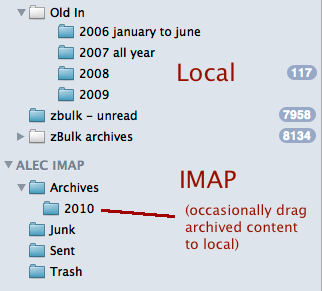
I made the “leap” the other day, after years of satisfactory POP use, and am finding IMAP to be cryptic, inconsistent, and troublesome. More clutter is added to the left panel of Mail.app for no useful reason. Apple’s instructions are nearly non-existent and I’ve looked at dozens of web sites like this that are unhelpful. When I select an IMAP Bulk mailbox folder and “Use this folder for Junk,” it creates yet another folder . Well, sometimes it does, and sometimes it doesn’t. And sometimes it sends the mail to that new folder, and sometimes to a junk folder for the same account. I tried but failed to move that IMAP junk mailbox back under the account on the left side and now I have an alert from IMAP saying that the folder contains invalid characters or is only spaces, but its name hasn’t changed at all. How do I correct that? Who the heck knows.
IMAP reminds me of the obscure and inscrutable techniques that were common before the Internet blew them aside. POP is easy, it works, and it doesn’t create new headaches. I’d recommend that ordinary users stick with it until something comes along that replaces the gobbledygook of IMAP.
Hi Nicolas,
POP is certainly simpler. But enjoying all of one’s mail on all five of one’s computers or on the road is a big benefit.
If you don’t have multiple computers/locations, IMAP is just a pain in the neck. My less important mailboxes still go to POP as it handles large bulk much more quickly.
In terms of spam filtering, I do most of it server side. I then still use SpamSieve on my main IMAP inbox and also on the secondary POP mailbox. Works just fine. Great, really. If you have spam issues (who doesn’t), you really owe it to yourself to give SpamSieve a try.
Huh! Where’s part 2? I was looking forward to it… the nitty gritty is missing…