Apple Mail is the email client I use as it looks good and has a great search function. But it doesn’t matter if you use Apple Mail or something else, if you don’t want your every move tracked, you have to prevent your email client from loading external images. On OS X, I use Apple Mail and the way I block external images is with Little Snitch.
The way to do it is to block all connections except the ones you allow.
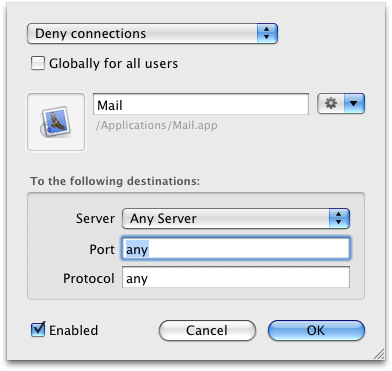
deny all connections Apple Mail Little Snitch
But for some services you do want to see the external images.
In my case one service for which I do want images though is Basecamp. 37signals finally upgraded their email notifications to html and they look a whole lot better and are arguably functionally better as well – as the presentation of information is clearer.

Basecamp html email notifications
So how do I get the thumbnails in Basecamp?
If you’re on OS X with Little Snitch and Basecamp, unblock:
- asset3.37img.com
- asset2.basecamphq.com
If these two don’t work, what you need to do is open the source of the email (in Mail command-option-U). Unfortunately 37signals chose to use Base 64 encoding for the html part (absolutely no need to do so).
You want to copy the part of the document that comes after this:
–mimepart_4b8295ce1ce1d_4f231be02701438a6 Content-Type: text/html; charset=utf-8 Content-Transfer-Encoding: Base64 Content-Disposition: inline
and before this:
–mimepart_4b8295ce1ce1d_4f231be02701438a6–
and then take it to ToastedSpam’s Base64 Decoder and plug it in.
You’ll now have plain html and you just have to search for asset or img in the html. Add those domains to Little Snitch to allow connections in Mail.

Allow Mail connections asset Basecamp HQ
If there are any other html emails for which you would like the images, you can use a similar technique to allow their images. Keep in mind most newsletters have a link to allow you to open the email in a browser which is a quicker and easier solution.

Alec Kinnear
Alec has been helping businesses succeed online since 2000. Alec is an SEM expert with a background in advertising, as a former Head of Television for Grey Moscow and Senior Television Producer for Bates, Saatchi and Saatchi Russia.
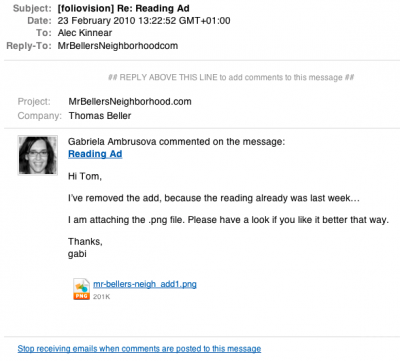
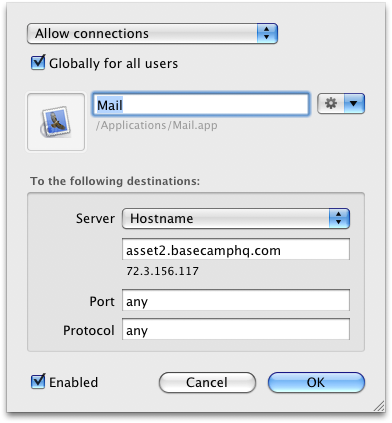
If you set up your email application to automatically and regularly download all email and images, then you can’t be tracked since it is then not an individual’s specific actions and instead an automated unattended behavior of a computer.
Hi James,
Thanks for stopping by.
Not true. Each time you open up the mail and the remote images are downloaded counts as a hit. The problem is not with included images but with remote images with special tracking URLs. Sometimes they are even hidden small dots.
nice and a bit more customisable than usual, but turning off “Display Remote Images” under the “Viewing” tab is probably a bit more useful for most people, and also gives a nice “load images” for any page with embedded images, in order to load them
James
Great tip James.
That is a bit easier and does mean you don’t need Little Snitch.
On the other hand, as you mention, it’s a lot less granular. But it’s a very good start.
yeah it’s a shame you cant “trust” sites/domains/contacts in apple mail to display images (well as far as i know you can’t) then it would be easier and more powerful than Little Snitch.
Little Snitch is great though, i think these days it’s features should be a standard with any OS just like a firewall is nowadays, its actually more important !