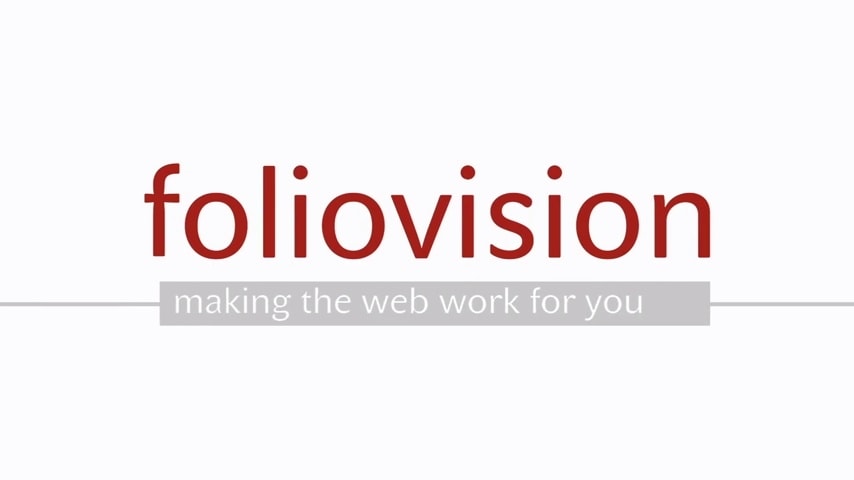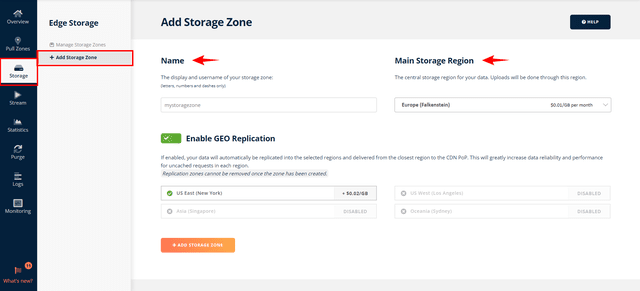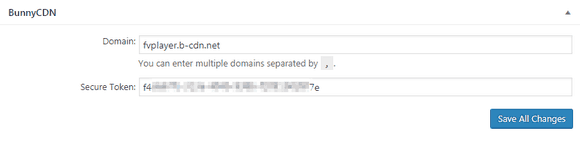BunnyCDN is an economically very attractive storage + distribution platform that offers global content delivery in a very simple and user-friendly package.
List of contents:
FV Player also features an advanced integration with Bunny Stream.
.
Creating a Storage Zone
- Log in to your BunnyCDN account and select Storage in menu. Then click on the + Add Storage Zone button.
- Name your storage zone (you can use letters and numbers only) and set your main storage region.
- You will now be transferred to the dashboard of your new storage zone, where you can upload video files or whole folders and manage them afterwards. Click on the Upload button to upload your first videos (you can alternatively use your FTP client for this).
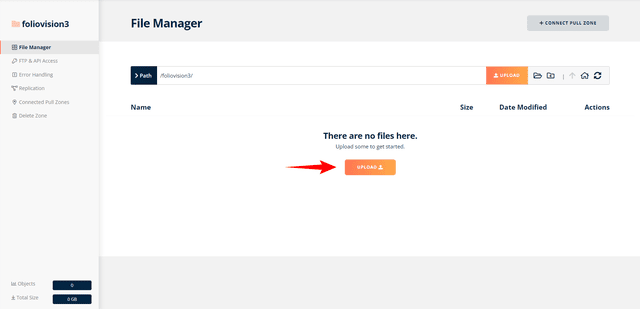
To deliver your content, you will need to create a Pull Zone first.
Creating a Pull Zone
- To create a new delivery linked to your storage zone, go to your newly created storage zone and click + Connect Pull Zone.
- You will be redirected to the Pull Zone dashboard. Now name your new Pull Zone. This will be used in the distribution URL. Then select High Volume as the Tier Type. High Volume Tier is recommended for Video and other large files, and it costs less too.
- The next step will show you tips on how to integrate the CDN with your website, which is not necessary for integration with FV Player, so you can skip this step by clicking on the Skip Instructions button.
- You can optionally create a custom hostname by adding it into the respective field and also creating a CNAME record in your DNS settings.
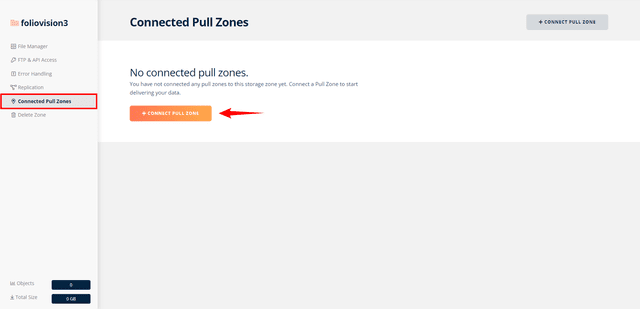
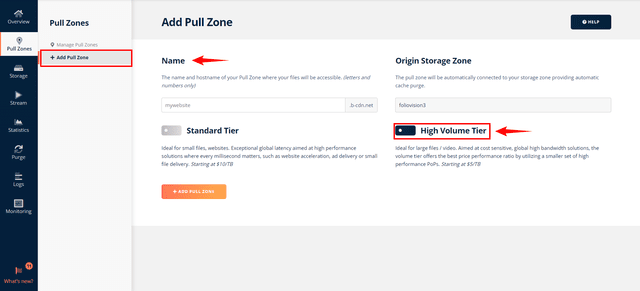
Adding a Token Authentication for Your Pull Zone
The URL Token Authentication will protect your videos from hotlinking by using signed URLs.
Signed URLs are an FV Player Pro feature.
To set it up, go to Pull Zone settings->Security->Token Authentication in the left hand menu. Once there, activate theURL Token Authentication .
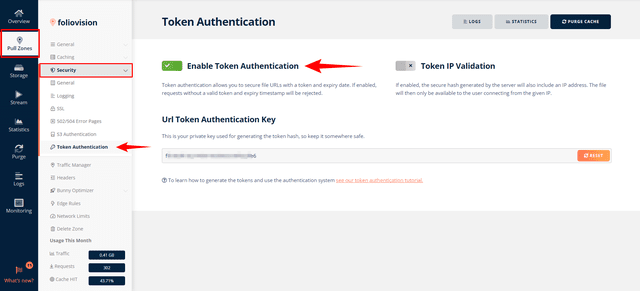
Now you will need to copy the domain name and URL Token Authentication Key (see image above) to FV Player’s settings. Paste these into Settings -> FV Player Pro -> Hosting tab -> BunnyCDN.
Adding Videos to FV Player
After you successfully set up the Storage and Pull Zones, you can finally post your uploaded videos to FV Player. Go to your Storage Zone and right-click on the video you would like to post, then select Copy URL.
The URL automatically copies to clipboard. It will look something like this:
https://fvplayer.b-cdn.net/jellyfish.mp4
As you can see, the CDN host name is already included in the URL, so all you need to do now is to paste it into the shortcode editor.
Example