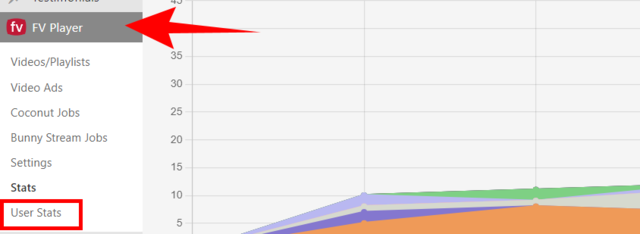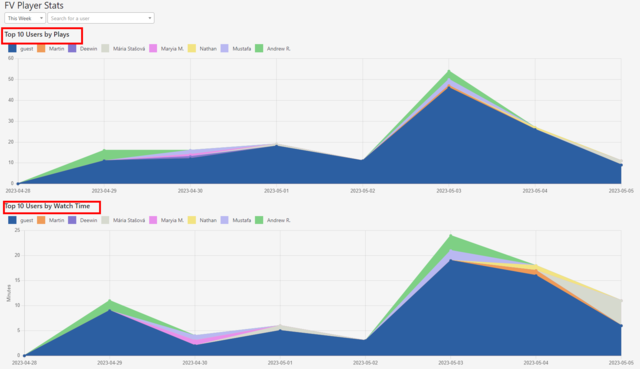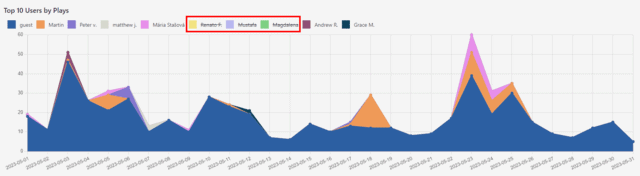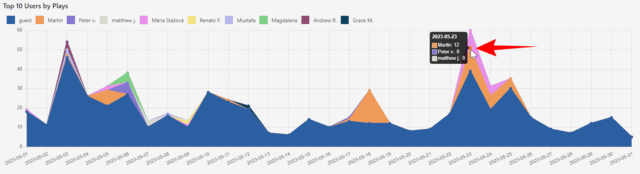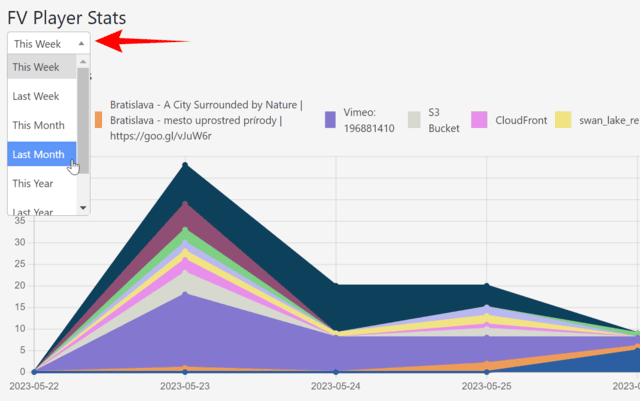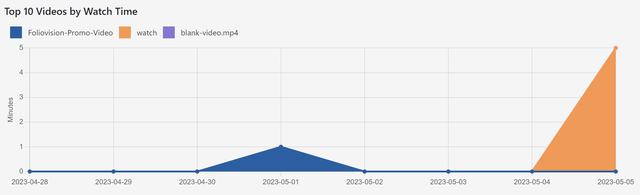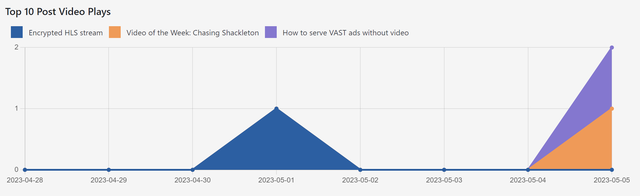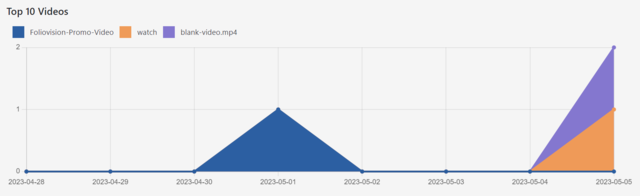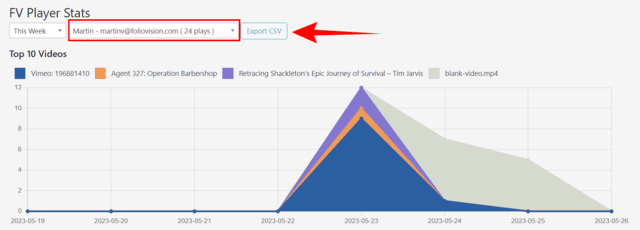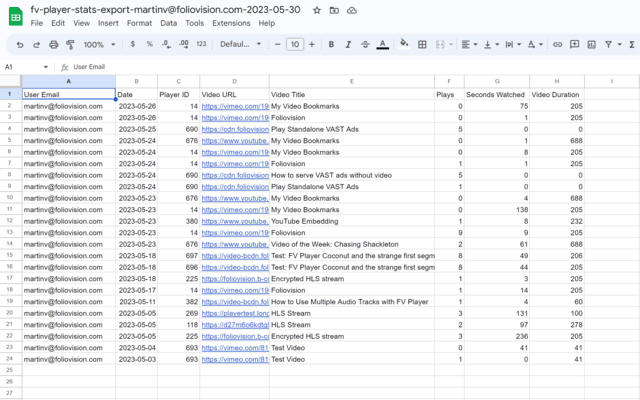List of contents:
- How to Enable Statistics
- Global User Stats
- Time Controls
- Individual User Stats
- Exporting Individual Stats
FV Player contains a simple feature to help you stay on top of your video engagement statistics. Besides the video-centric statistics, you can also view user statistics. These let you view both the general statistics about your user engagement, but also go into detail on individual users.
These statistics are focused on users. If you’re looking for video-centric statistics, see this guide.
How to enable Video Stats
Go to wp-admin -> FV Player -> Settings -> Video Stast and check “Enable”.
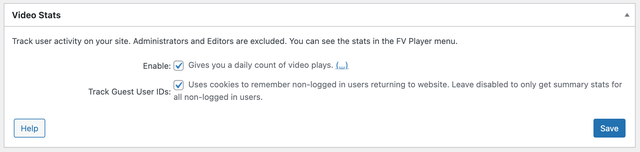
Global User Stats
You can find these statistics in the new tab of wp-admin -> FV Player called User Stats:
For now you get two view modes. Top 10 Users by Plays and Top 10 Users by Watch Time:
Each item has an color assigned. You can gain a cleaner view by toggling individual items on and off by clicking on them:
To see the exact number of views per user on a given day, hover your mouse over the dot signifying that date:
Time controls
You can control the time span shown by picking one of the options in the drop-down menu on top:
Individual User Stats
On top of seeing the behavior of your users as a whole, you also get to go more in depth on individual users.
All you have to do is search for a specific user and select them from the drop-down menu:
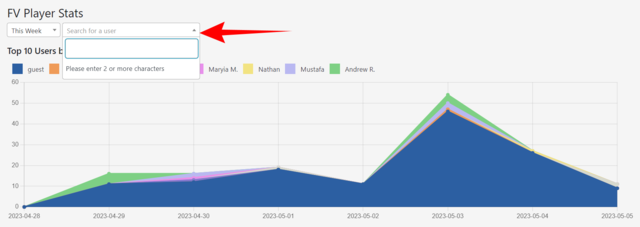
Then you get three views: By video views
Posts by video play
By watch time
Exporting individual stats
A simple button allows you to download and document viewing behavior of each user. A .csv file can be opened in OpenOffice, LibreOffice, Numbers (Mac OS), MS Excel (Windows) or any other app equipped to handle spreadsheets.
For MS Excel, open a new blank spreadsheet and pick Data in the top ribbon. In the first tab called Get & Transform data, click From Text/CSV. An explorer window will pop up, choose and open the downloaded .csv file to correctly import it.
- Once you have the statistics for a specific user brought up, the Export CSV button appears:
- Clicking it will download the file with the following information:
- User email
- Date
- Player ID
- Video URL
- Video Title
- Plays
- Seconds Watched
- Video Duration