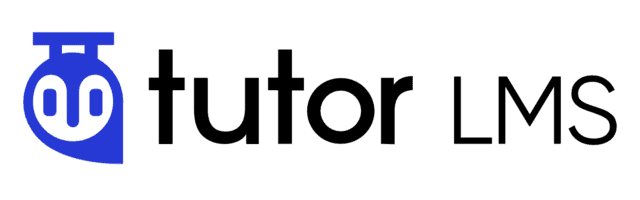FV Player works effortlessly with most leading LMS and Membership plugins. LearnDash is a long running leader in this department, but if you’re looking for a less pricy (or even free) alternative, Tutor LMS is a great choice.
Tutor LMS is an feature-packed eLearning and online course solution that helps you easily create and sell courses.
A free Tutor LMS licence with all the basic features and integrations with some common e-commerce and page builder plugins, should be enough to get you started. If you’re looking for collaborative features, drip course content, certificate creation or more advanced analytics and quizzes, you’ll want to look into the paid licence options.
FV Player Video As A Title Video
Tutor LMS allows you to add a video that will display on top of the course or lesson page. To use FV Player there, use the shortcode option.
- Go to Tutor LMS -> Settings -> Course, scroll down to the Video section and check the Shortcode option:
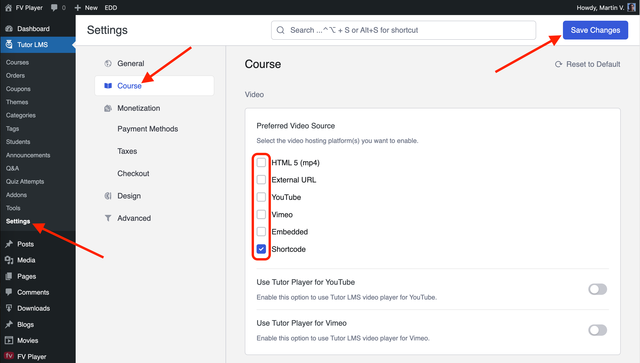
- To pick the “Intro Video” for your course, simply click the “Add from URL” button:
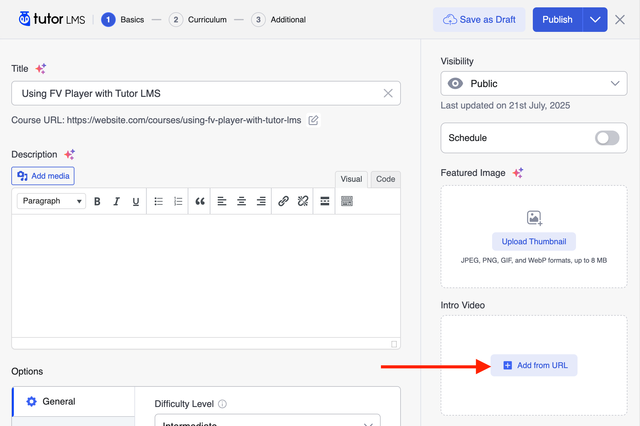
It will change to a text box where you need to insert the FV Player shortcode:
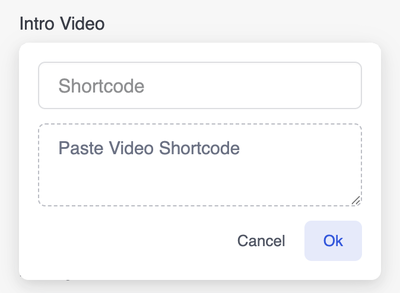
You can add the player and get its shortcode in FV Player section of your WordPress admin interface using the “Copy Shortcode” button:
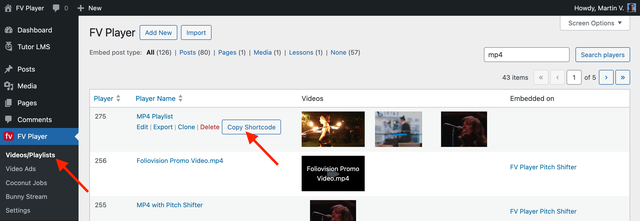
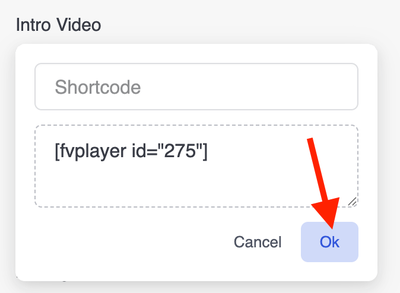
- That’s it. Here’s an FV Player video as a title video of a course:
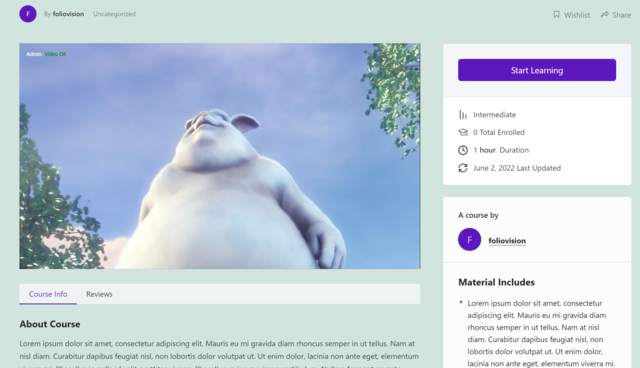
- Similarly you can also put in the video into a lesson:
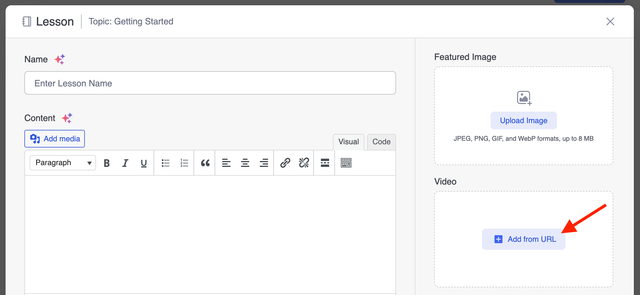
Posting FV Player Video Inside Of A Course
If you want to put several videos in the body of your lesson, you can do so easily.
You just need to paste in the [fvplayer] shortcode in the lesson text.