Great news for everybody who’s using the free version of the FV Player! The video lightbox function, which until this point was exclusive for the owners of the Pro licence, has been moved to the free version and from now on it is available for everyone.
Lightbox is a popular function that opens images in an overlay window, bringing the content to the centre of the view and dimming the rest of the page. You don’t have to create separate galleries, or have your audience open the content in new tabs. It’s a very simple solution that doesn’t slow page loads or clutter the code.
FV Player’s Lightbox function is primarily used to show videos this way, but it can handle images as well, so you don’t have to use other plugins like WP Lightbox 2, Responsive Lightbox, or Simple Lightbox. The player will handle all this visual content by itself, creating a fluent viewing experience and saving you from using more plugins for a Lightbox. Multiple plugins are not only inconvenient, but also cause serious performance issues and open a way for various security threats.
If you want to use the Lightbox feature in the free FV Player, you need to update first. The feature is available from the version 6.0.4.23. To turn it on for videos, go to Settings -> FV Player -> Post Interface Options and check the box Enable video lightbox.
If you want to make the FV Player handle images as well, go to Settings -> FV Player ->Sitewide FLowplayer Defaults and check the box Use video lightbox for images as well.
Now you’ll be able see the Lightbox option in the shortcode editor. You can either just check the box and leave the dimension settings to be handled automatically, or set a custom size. You can also add a caption, which will appear after you open the lightbox. Keep in mind that the maximum size is limited by the column width of your theme.
Here’s an example of how the video lightbox looks like. As you can see, you can browse between the video and the screenshots in this post.
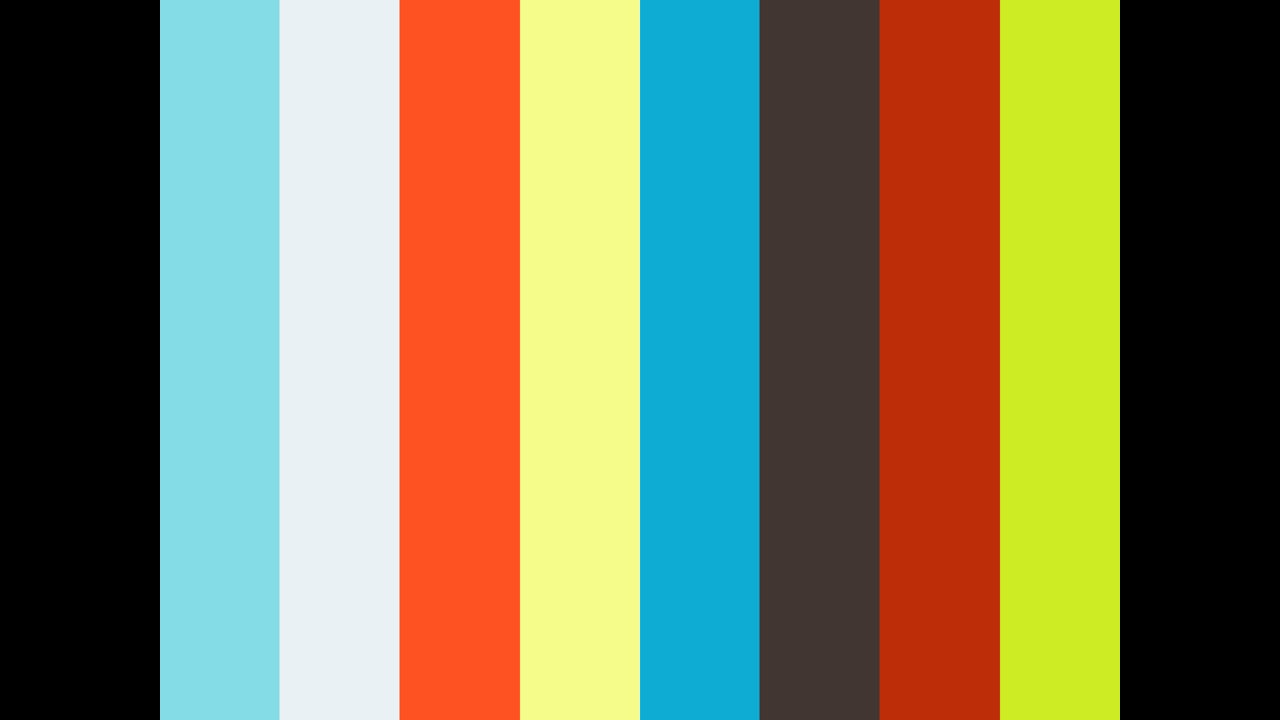
More information:
- You can install our plugins via WordPress
- You can also buy our license and get the Pro extension (advanced Vimeo integration, quality switching)
- More resources, how-tos and documentation available on our site
- Support available on our FV Player forums


Leave a Reply