For reasons unknown, Apple makes it really difficult to move around one’s iTunes library.
Just moving the library to another hard drive will result in all the files being disconnected. Unlike Aperture or Final Cut Pro, there is no automated path fix. If you want to correct the paths you have to do it file by file.
There’s also a hidden function inside iTunes which is really deadly (I believe it comes turned on by default) to reorder your library. If you do that, compilation albums will often be broken into the individual song. Each in their individual artist folder.
Basically if you let iTunes loose on your library, you will entirely lose Finder organisation. Guess what? Then you will be fully dependent on iTunes as no finder based album play system (the excellent Vox for instance) will work well anymore. So there is method to the madness.
Even the songs which don’t have correct metatags will all get dumped in a large virtual graveyard instead of being left in their date or album structure.
Assuming that you were clever or cautious enough to turn off allowing iTunes to organise your library, you don’t want to let Apple get their grasping hands on your library now when you move it with consolidation or anything else.
There is a work around which requires getting your hands dirty but indicates just how easy it would be for Apple to get it right.
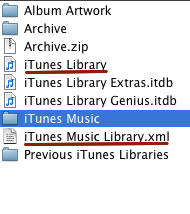
iTunes library files
- Quit iTunes.
- Go into your iTunes library (probably ~/Music/iTunes) Once you are there, backup the iTunes xml and database files.
- Open up the iTunes XML (use a serious text editor like TextWrangler/BBedit or Smultron, we are talking about 10 to 20 MB of XML data for a six to twenty thousand song library)
- Do a find and replace in the iTunes xml file to update all of the song locations. They are stored as simple paths like: file://localhost/Volumes/MusicHall/MusicMovies/Music/
- Save and close the iTunes XML
- Now open the iTunes Library file in a text editor, delete everything, and save. If you don’t delete the data inside the library, iTunes will prefer the data from the database and erase your XML file (be careful with this one it happened to me the first time and deleted my special hand made XML file. I didn’t have the right backup: in this case, delete the new iTunes Library and iTunes Music Library XML, put the original iTunes Library back in, regenerate the XML and start again and make sure to delete the data inside the iTunes Library but leaving the file in place).
- Reopen iTunes: the library will be rebuild from the xml.
All your files should be in place now, including metadata. Apparently the date added will be changed to the current date but that’s a small loss.
Why Apple must make basic maintenance so difficult, I have no idea. If it weren’t for the internet (the base of this hint came from Metafilter), it wouldn’t be much fun owning a Mac anymore, as it would be impossible to run it as a free machine.
One of my principle grips about iTunes is that it stores album art in a database, as well as all your song ratings, instead of in the original files as well. Earlier versions of Aperture were criticised for the same thing, but pro users were refusing to use Aperture because of the data lock-in. Apple can get away with a lot more with a free app which is obligatory for all those iPod and iPhone owners.

Alec Kinnear
Alec has been helping businesses succeed online since 2000. Alec is an SEM expert with a background in advertising, as a former Head of Television for Grey Moscow and Senior Television Producer for Bates, Saatchi and Saatchi Russia.
Unless something has changed after Leopard and in Snow Leopard, regarding previous processes of this action (making a backup and restoring iTunes library from an external drive) the suggestions in this article are rather extreme and appear unnecessary.
To be honest, I tried that method. It didn’t work for me.
I didn’t really fancy moving 80 GB of music several times to troubleshoot it.
On the other hand, my method worked for me moving several libraries from one computer to another.
With my method, you remain in control of your music library and your files. One could even merge multiple libraries with a little bit of savoir faire and keep the ratings.
Thanks for stopping by and for the suggestion.
Biggest gripes about iTunes.
It cannot handle scratches in discs; hangs for long periods and sometimes needs to be force quit.
When it crashes all data and playlist info is lost – you cannot easily backup playlist info – has to be done individually.
Songs sound better using Quicktime player – different equalization?
Very slow with large collections, takes forever to update database for each song on the disc.
Movies do not play well, buffering issues.
Sometimes some movies play with iPod and iPhone, and at other items do not. iTunes will not tell you which will work unless you synch. You cannot sort tunes on basis of video bit rate
this methode definetly works on earlierversion of Itunes, but i can not get it to work on Itunes . Any suggestions on what i might be doing wrong??
Its funny why is this task such a pain you would think itunes wold create an easy way to handle this. I will not allow the ITUNES to manage my music!
Hi PO,
I’m using iTunes version 8.0.2. It works fine on Leopard (10.5.8) and Snow Leopard (10.6.2). Of course if you already have an upgraded library and what you say about not being able to move it with this technique, ouch. If anyone else finds this technique doesn’t work on the latest versions of iTunes, please let us all know.
A nice reminder to me to not keep upgrading iTunes (even if you tell Apple you don’t want to check for upgrades, they keep doing so, very annoying).
Thanks for stopping by!
Just tried it on the latest of everything and all worked as expected. The import did says some music files were missing, but not which ones. I don’t see anything missing, but I have tons of songs… Also, I just deleted the iTunes Library file, as another blog said you didn’t need it to be a zero byte file…
Thanks for the field notes, Jane. I’m glad to hear that this system is still working. I’m really feeling the overkill of iTunes these days and am often using Vox just to play my latest music without having to sort through adding and finding the music in iTunes.
I would say iTunes has officially gone bloatware. Apple has succeeded in taking a good product and bloating it to the point of user unfriendliness, just as Microsoft did to Word, which was the best word processor in the world as of version 5.1 in 1992.
Is there any easy way to transfer the iTunes library from PC to Mac? I tried it manually, but ended up with lots of question marks. :-/
Hi Mary,
I think there are some helper applications out there to move iTunes from PC to Mac. I no longer use iTunes at all (don’t fancy obligatory connection to the store and Apple spying on my musical tastes and or whatever else they please). Gave away my iPhone 3GS as well.
What really bothered me is that Apple deliberately sabotaged cross version library compatibility (I would be prepared to continue to use iTunes 8 or so) and with their forced updates (you have to say no every time you check for updates) you end up with multiple incompatible libraries.
Apple is going down a different path than I am: users data belongs to Apple. It’s called iCloud. Time to let Apple go and take control of one’s own computer and own data.
I use Vox for music listening and XLD for ripping.
Making the web work for you, Alec