Moving a site can certainly be a hassle. With tools like cPanel’s built in migration tools, this process gets more faster, as it will pack and unpack the files, create all the databases for you and even move the mailboxes, preserving their passwords and content.
However – don’t not forget to check the site and email functionality afterwards. We will take about the emails and IMAP in here. Specially about IMAP not storing Sent Messages in Apple Mail after the site has been moved.
Testing IMAP Sent Messages Folder in Apple Mail
- Make sure you are sending the mail through the right SMTP server (the same one as IMAP)
- Send a some email.
- It should appear in Sent folder.

Apple Mail sent Messages - It should appear in the “Sent Messages” or “Sent” folder on webmail.

Webmail Horde Sent Messages
Fixing issues with IMAP Sent folder
First thing to check is the mailbox preference this enabled storing of sent messages (Store sent messages on the server). This is on by default.
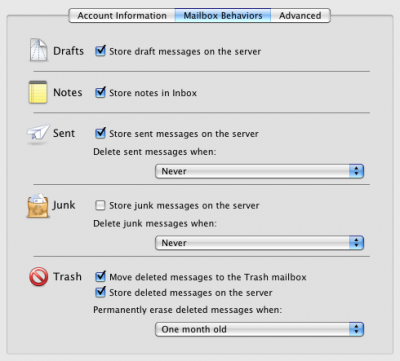
Apple Mail Account Mailbox Behaviors
So you probably already have this checked. But what happens when you
- close the settings window
- open up Apple Mail’s Activity Window
- send a test mail?
You probably won’t notice any errors in the Activity Window, but when you open the settings window again, it might have “Store sent messages on the server” unchecked.
When troubleshooting these issues we found that it’s caused by the ~/Library/Mail/IMAP-user@example.com@mail.example.com directory.
If you moved from one server to another and mail.example.com has changed to mail.your-server.com, that’s just another place where the things could go wrong, as it’s clearly still showing the old mail server name in the directory name.
Since you are using email, we recommend that you:
- Login to webmail and check if all the received and sent messages are there
- Backup your ~/Library/Mail/IMAP-user@example.com@mail.example.com directory
- Remove the account from Apple Mail Preferences
- Quit Apple Mail
- Remove ~/Library/Mail/IMAP-user@example.com@mail.example.com directory
- Launch Apple Mail and re-add your account – it will get all the email via IMAP from the server.
- If you had some older messages in your INBOX, you can copy them from the backup of ~/Library/Mail/IMAP-user@example.com@mail.example.com folder.
Now your IMAP should return back to its normal operation.

Martin Viceník
Martin graduated as an engineer in Computer Science from Slovak Technical University in Bratislava. He grew up in Liptovský Mikuláš in northern Slovakia next to the beautiful Tatra mountains. He is the developer behind our FV Player.

Thank you for providing this article, I was struggling with my IMAP server, and needed this information.
Hello, I’m trying to move some messages from my old email account (Yahoo) to the new one (Gmail) using Apple Mail 5.1 via IMAP servers. I set-up both accounts in IMAP but I can only move messages Without attachments. Of course I want to move all the messages, including the ones with attachments. Do you know why this is happening and how to fix it?
Cheers
Guilherme