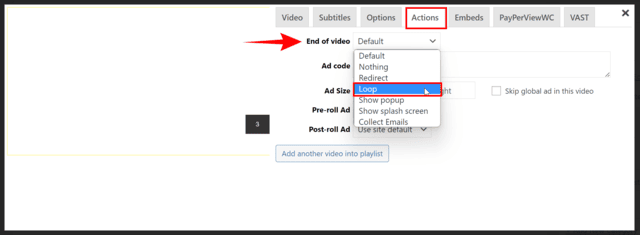The VAST ads normally play before the video (pre-roll) or they interrupt the main video playback (mid-roll). You can also serve VAST ads without any actual video content if your ad provider policy allows it.
- First step is to get a blank video. You can get one here: blank-video.mp4
- Next adjust your FV Player Editor preferences in wp-admin -> FV Player -> Settings ->Post Interface Options. You will need to enable the following for the editor:
- Controlbar
- Embed
- Sharing
- Autoplay
Optionally, you can also enable:
- Video Actions – if you would like the ad to loop
- Scroll Autoplay – if you’d like the ad to start playing once it comes to view.
-
Setup your VAST URL in the FV Player VAST settings.
-
Next post the
blank-video.mp4using FV Player on your website using wp-admin -> FV Player. -
In the options tab of the video editor, disable Controlbar, Embed and Sharing functions for that player.
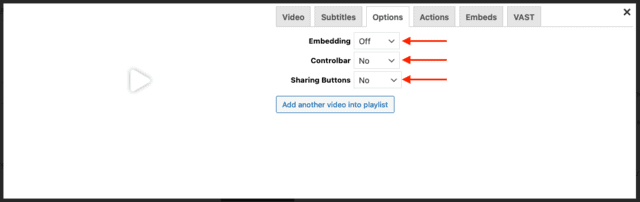
- You’ll most likely want the ad to autoplay. Set it up by picking “Yes” for the Autoplay setting in Options tab of the player.
Note: Most browsers and devices disallow audible autoplay of videos. The advertisement will only autoplay with sound if a viewer manually unmutes them or for repeat viewers, whose volume preferences are already remembered as cookies.
- Then you can post your player to the articles where you need the VAST ad using the shortcode with its ID, like
[fvplayer id="1234"]. By using that same shortcode you can edit the player in wp-admin -> FV Player at any time and affect all the ad placements at once.
Optional settings
If you’d like your ad to loop, make sure you have Video Actions enabled in the general settings. Then go to the Actions tab of the player editor and in End of Video pick Loop:
We recommend you use the loop function, but if you’d like the ad to only play once, the player will then revert back to trying to play the blank video. This will result in a blank player box with a play button.
If you want the ad to only play when it comes into view, enable Scroll Autoplay in Settings-> Pro Features. You need to own FV Player Pro in order to use this.
There still will be the fullscreen button visible in the player. If you’d like to disable this too, just add fullscreen=”false” into the shortcode. Like this: [fvplayer id="1234" fullscreen="false"]
Example
You can scroll down in this article to see a VAST ad which autoplays when it comes into viewport and is set to loop.