We have improved our video ads feature (pre-rolls, post-rolls), and packed it in a new interface to make it easy for you to use. To be able to use the ads, you just need to be our licensed user or to purchase a Pro player license.
Video Ads in FV Player Pro are for actual video files (mp4, or even YouTube or Vimeo). It’s a different model from VAST as you can put up your own ads or ads for your partners very easily and then track the number of views and clicks in Google Analytics.
-
To set up an ad, go to wp-admin -> FV Player -> Video Ads.
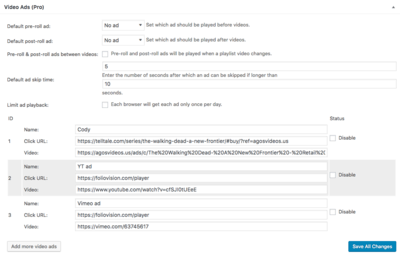
-
The video ads are enabled on a per-video basis. To start, enter a video URL. You can also enter a Click URL. Clicking on the video player, the viewer will be redirected to the particular webpage. The webpage will be opened in a new window. If you are promoting a new product, this is very practical, because you can lead a potential customer directly to the sales page.

Setting up the click URL action -
Choose a Default pre-roll and/or Default post-roll ad. You also have the option to disable the ad by checking the Disable box under Status.

Setting the pre-roll and post-roll ads -
If you have an ad in your list you no longer want to use, you can delete it. Move your mouse over Disable and the Remove option will appear.

Removing an ad -
To enter more ads, click on Add more video ads button.

-
After configuring all the ads, you can embed a video which includes an video ad. In the shortcode editor settings, go to Actions tab, and choose the ad you would like to display. You can also select the random ad option or no ads. You can also edit an existing video post by clicking on the shortcode and clicking the FV Player icon above or editing the short code directly.

Editing the video shortcode

Selecting the custom video ads in the shortcode editor
Example video with both pre-roll and post-roll ads
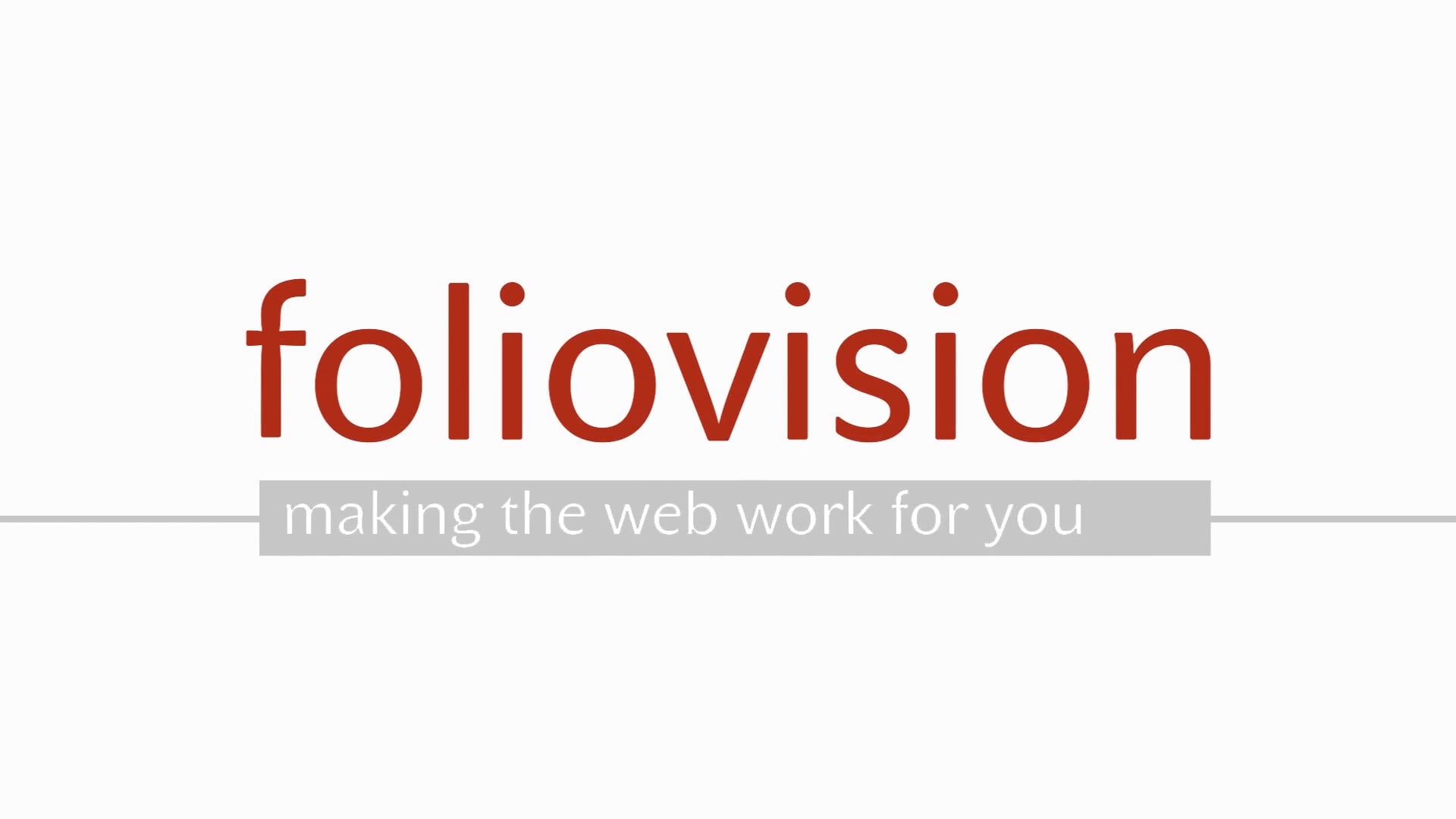
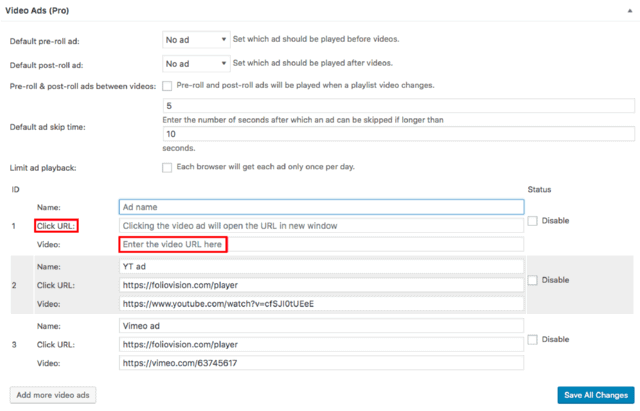
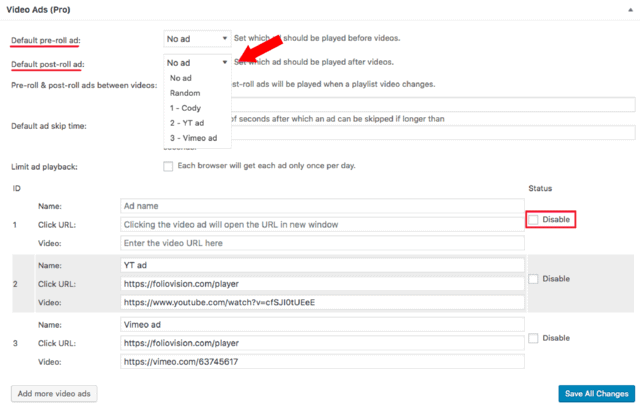

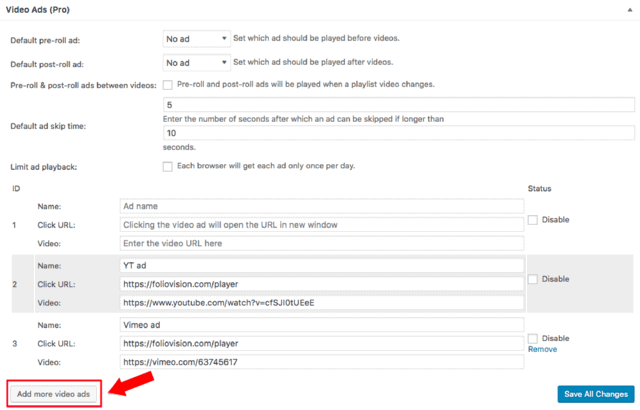

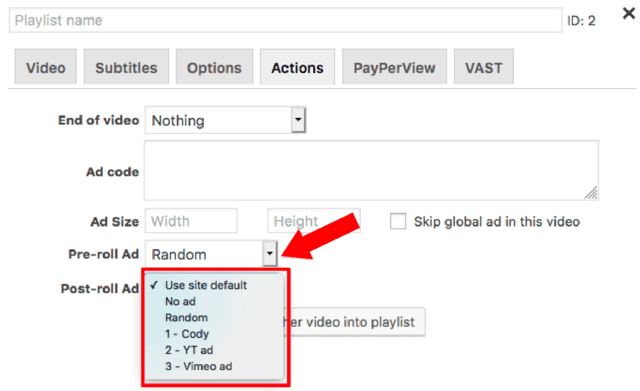
HI. pre-roll youtube possible?
tanx ;) INFO FOR buy plug in for my website!
HI Francesco,
Yes, pre-roll on YouTube is possible. Check our extensive demos to see all our features in action.
Thanks, Alec