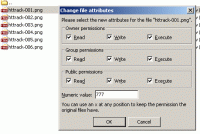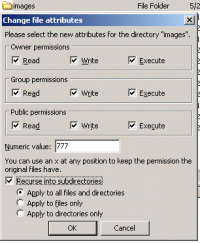From version 0.9 of Foliopress WYSIWYG, there is the availability to upload images via FTP and then handle them in SEO Images and vice versa, handle SEO Images files in FTP client.
But in order to have this luxury, one specific thing has to be done through FTP client.
On most hostings PHP runs as Apache module and not as CGI script. This means that PHP runs as a different user as FTP and therefore the files have different owners. By default settings of most hostings it means that FTP client and PHP cannot touch each others files. To enable it, you have to set permissions of these files to 666 or 777 and directories to 777.
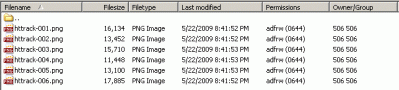
filezilla uploaded files

filezilla file permissions
Upload your files and then right click for additional options to popup.There you’ll see the “File permissions…” option. Click it to get a Change File Permissions dialog.

filezilla change file permissions
Here you’ll setup the file permissions to 777 and click OK to update. Notice that Permissions column changes it’s value for designated file. It means that file permissions were updated successfully. Doing this one by one is not really a time saver. But luckily you can select multiple files and edit file permissions on all of them at once.

filezilla change dir permissions
Other option is to go one directory up and set permissions for this directory and for all its content. For this you have to check “Recurse into subdirectories” option. After that just go, use SEO Images and move your files up and down.