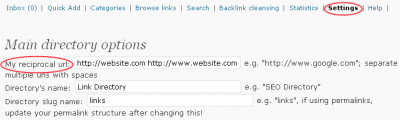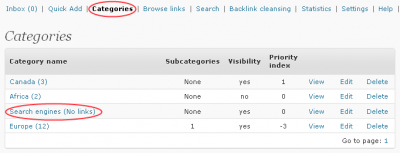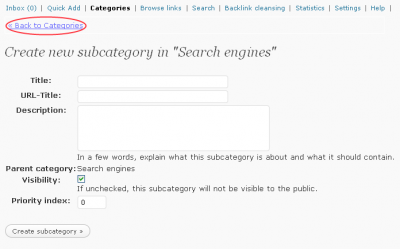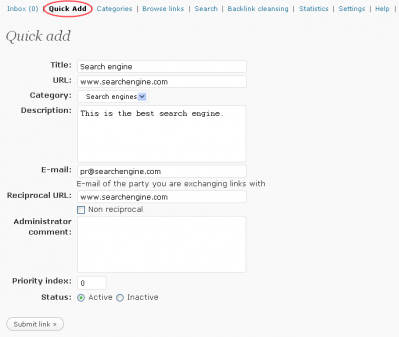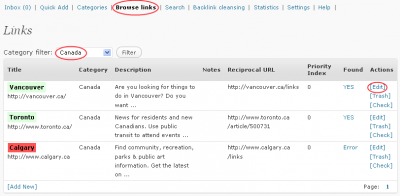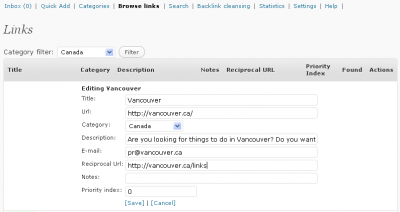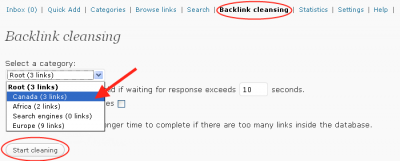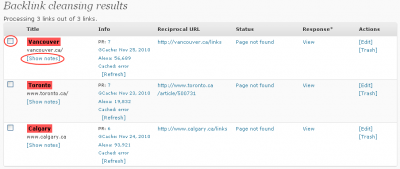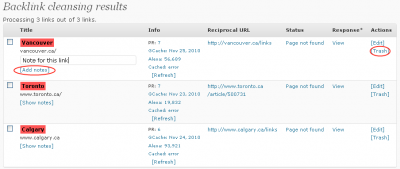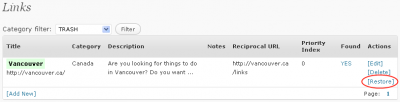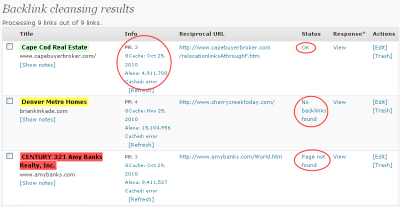- Login into your WordPress backend.
- Click Tools in the menu and the Link Robot menu item will appear.
- Create some categories for your new Link Robot powered link directory. Use URL-Title field if your category Title is too complex. Otherwise leave it empty. Click Create category.
URL-Title field is a new feature of our modified Link Exchange version. It gives you control over URL which is used to access the category in link directory.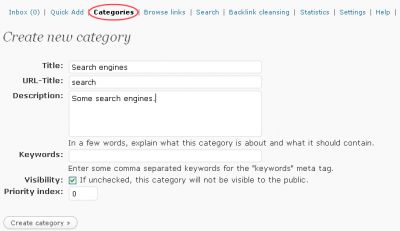
Creating new category - Your new category will appear in the Categories list. Click it, if you want to add a Sub-category to it.
- Now it’s good time to add some links. Click Quick Add. As a Reciprocal URL use address of partners link directory. You can also store some information about the link in Administrator comment field.
- You can view and manage your link directory links when you click Browse links. Then select category you want to see.
- When viewing the links, use Edit to alter the link information.
- If you want to check your partners’ link directory for links to your site, click Backlink cleansing. Select the category you want to use and click Start cleaning. It may take some time to check the links.
- Once the results are done you will decide what to do with links to partners who have no link to your site in their link directory.
Click Select to mark the link for trashing or click Show notes for nice and easy way to add a note to the link (do you remeber putting a note to the link in step 6 ?). - Once the link is deleted you can see it by clicking Browse links (step 7.) and selecting Trash. Click Restore to put it back into its category.
You can also run a Backlink check on your trashed links in Backlink cleansing by selecting Look into trash only checkbox in it. - Here’s an example of result, link to your site was found in partners link directory in the first case, no backlink was found in the second case and the page does not exists in the third example. You can click the little question mark right next to PR to get the site Page rank.
- FV WP Link Robot can also handle 301 and 303 redirections. We recommend you to update a link with redirected URL if you see a result like this.