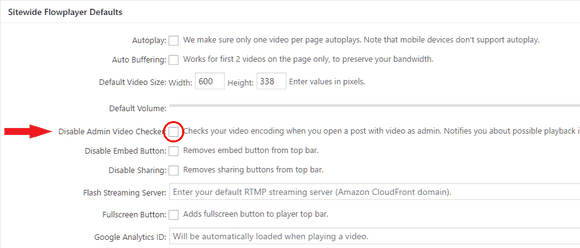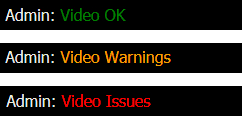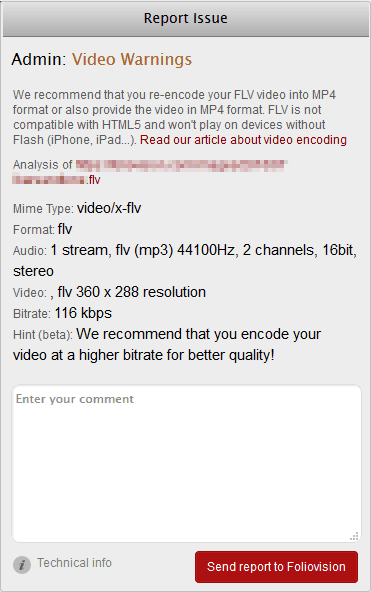The Admin Video Checker is a built-in feature of FV Player, that will help you find and fix any issues with the encoding of your videos, which could subsequently interfere with smooth playback.
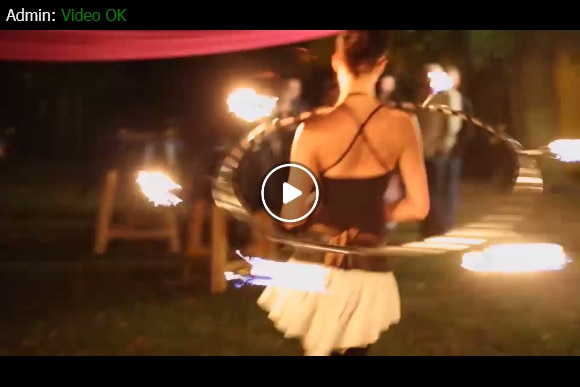
This is how the feature looks on the video when everything is OK
To use the feature, you must first make sure it’s active, as this feature is not enabled by default. Go to Settings > FV Player > Sitewide Flowplayer Defaults -> Setup tab. Find the Disable Admin Video Checker box and check it.
The video checker then works automatically whenever you’re logged in as admin. You’ll see a text in upper left corner of any video on your site. At first, this message will appear.
Troubleshooting tip: If you’ve enabled the video checker and still cannot see it, your server might be blocking our server from connecting. For video checker to work, it needs to be able to contact our server. Please, try adding an exception for https://video-checker.foliovision.com/ to your CORS headers config.
The check shouldn’t take longer than 1-2 seconds. After it’s finished, you’ll see results marked with different colours based on the outcome of the check.
Green means everything is fine. Orange means that there are some issues with the video, but the playback is possible. This can happen for instance with formats that are not supported on all platforms or other issues. Red means that something is seriously wrong and your video might not work for some users at all.
To find out what kind of issues you’re facing, just click on the Video Checker message and a pop-up window will appear.
Here you will find what kind of problem you are facing along with a thorough analysis of your video format. The dialog also includes hints on how to improve your videos and at the bottom is a field where you can write your comments. After clicking the Send report to Foliovision button, your issue along with the comment and other details will be sent straight to our private support tickets.