Filled-in lacks functionality to create a quote system with multiple forms linked to each other. This set of extensions for filled-in adds this functionality. From now on your forms can be linked to each other and can create even a complicated quote system.
Installation:
- Download the extensions
- Extract the archive into filled-in directory
- Learn how to set it up
- Enjoy
Usage:
The package contains 3 extensions, namely:
- FV Session – Filter
- FV Session Output – Filter
- Redirect to post with session data – Result processor
Redirect to post with session data:
redirect to post
redirects the user after successfully submitting to some form to another post/page (best would be with some form on it). Post ID specifies the ID of post/page to redirect to.

page management
Fields specify what data should be transferred to the other post inside session variables. Type here the name attributes of inputs, textareas and other data holding tags. Separate the names with comma.
FV Session:
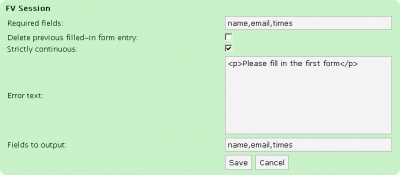
fv session
outputs any session data stored by redirect to post with session data into the next post. It means that this filter has to be at every succeeding form (it doesn’t have to be on the first form).
Required fields specify fields, that need to be transferred from previous form by Redirect to post with session data. If these fields are not present Error text will be displayed instead of the whole post.
Filled-in stores all submissions into database. In a quote system you don’t always want to have correct submissions saved for start or middle forms. When Delete previous filled-in form entry is checked FV Session upon submission to current form deletes entry for previous form from database, leaving only one entry for whole quote system instead of two or more. Be careful, since on incorrect submissions multiple entries are created.
Strictly continuous makes the form only accessible when submission is made from previous form. This makes the form inaccessible from next forms upon clicking on back button on your browser. It may be very useful for any kind of on-line tests, so the user cannot go back.
Last but not least is the Fields to output. Type here any data that needs to be outputted to this form. This means that FV Session will output hidden input fields with particular data into form, which will save the data from previous form.
FV Session Output:

fv session output 1
This is the most complicated extension from this package, but can do miracles in your quote system. This extension handles output of any HTML text according on previous forms choices.
Isset checks if some transferred data is present in this form. If left empty, no check for existing data will be made.
Count specifies number of times to replace Replace text for Content text. This field can contain multiple types of information. In first example it contains regular number (integer).

fv session output 2

example page 1
In second example it contains times which tells the extension to parse a number previously inserted in first form. So filling out the first form with 5 as times, will result in outputting the HTML text in Content text 5 times in place of [example-2] text, which is located on Worpdress page.

example page 2

example page 2 source
Take a look also on the page source in WordPress edit page. IT is very important to insert the text of Replace text into the page. Without it, the output will not work.
Advanced setup
If you want to output some input fields multiple times, they have to have different names. For this, FV Session Output has 2 solutions.
- Added fields name postfix specifies text that will be replaced for special tag (‘{replace} ‘) in Content text for each output. It can contain tag ‘{i} ‘ which will be replaced for number of current output.
- Also Content text may contain tag ‘{i} ‘ which has the same functionality as in Added fields name postfix.
Another nice functionality is the output of any session data. The syntax: ‘{$name of variable$} ‘ where ‘name of variable’ needs to be replaced for real name of session data variable. All data that FV Session transfers have the name with ‘fv_fis_’ prefix. So in our example for name the session data variable name is ‘fv_fis_name’, and for email ‘fv_fis_email’.
You can also do some basic calculations inside the Content text but this syntax is pretty difficult.

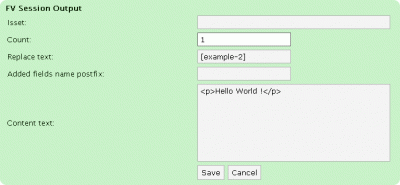
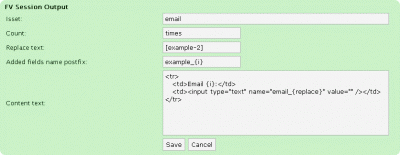
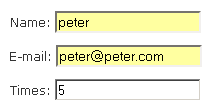
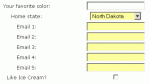
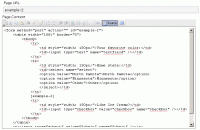
Leave a Reply